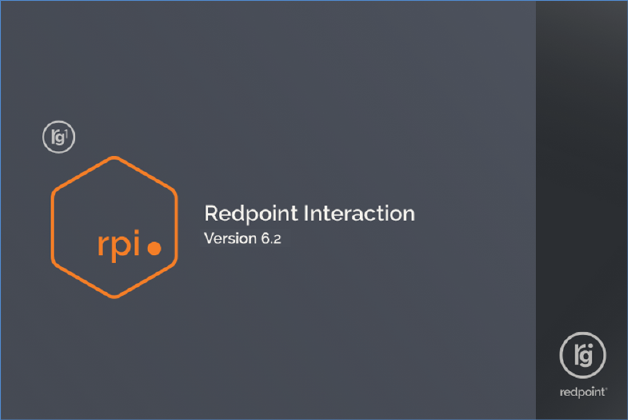
RPI is accessed via a Sign in to Redpoint Interaction dialog. Prior to display of the dialog, a splash screen is shown momentarily.
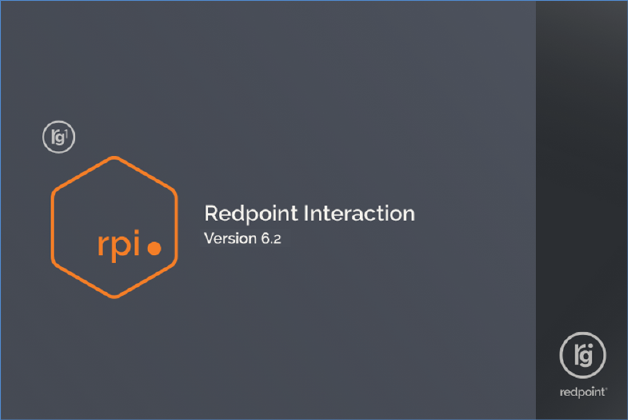
In a short while, the Sign in dialog is shown.
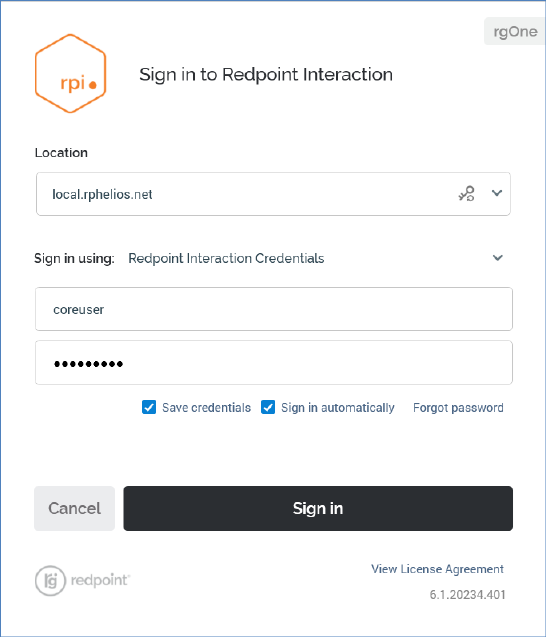
The dialog contains the following:
•Location: this combo box allows you type in the name (and, optionally, port number) of the RPI server to which you wish to connect. Servers to which you have previously successfully connected are listed in the dropdown. The most recent server to which you connected is selected by default.
•Retrieve settings…: the combo box can be populated by clicking the Retrieve settings from the server to enable signing in using external authentication button, which is displayed to the right of the Location to field.
Clicking the button retrieves the latest Active Directory server settings and populates the chooser with any available Active Directory sign in methods. The button is disabled when signing in without saved credentials, and, when signing in using saved credentials, it is hidden until Cancel is clicked.
•Sign in using: depending on your current RPI server configuration, you can choose to sign in using at least one, and up to all of the following methods:
o Redpoint Interaction Credentials (always available)
o Azure Active Directory (available if configured)
o Active Directory Federation Services (ADFS) (available if configured)
o OpenID Authentication (available if configured)
You can select your method of sign in using the Sign in using a dropdown. Each sign in method is described separately.
The property defaults to its most recently-used value.
•Username/Password: these fields are displayed if signing in using RPI Credentials. If shown, they are mandatory. Their usage is described elsewhere in the documentation.
•Save credentials: this checkbox is displayed when signing in using RPI Credentials. It is unchecked by default. Its usage is described elsewhere in the documentation.
•Sign in automatically: this checkbox is unchecked by default. Its usage is described elsewhere in the documentation.
•Forgot password?: this button is displayed if signing in using RPI Credentials. Its usage is described elsewhere in the documentation.
•Cancel: clicking this button removes the Sign in to Redpoint Interaction dialog from display.
•Sign in: clicking this button starts the RPI sign in process.
•View License Agreement: clicking the link at the bottom of the dialog displays the RPI End User License Agreement in a separate Window.
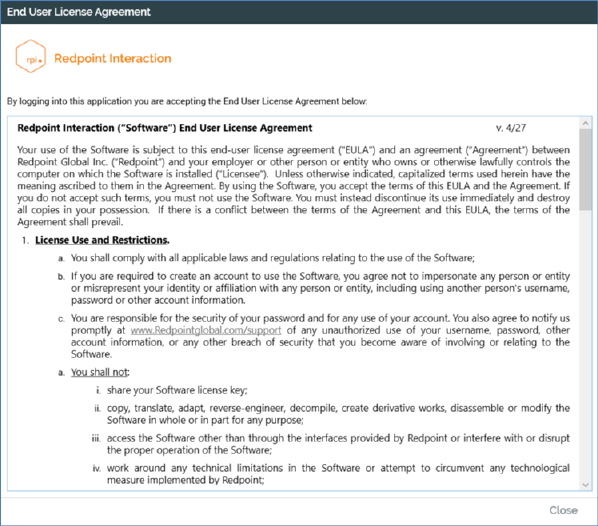
•RPI build number: hovering over this property displays the date and time the build was created.
•