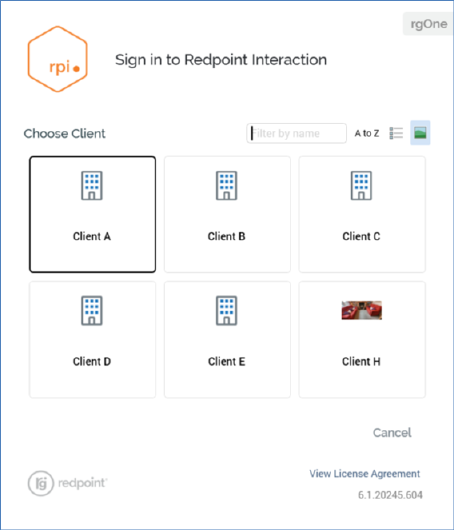
If you have access to more than one client within the current RPI server, when you provide your credentials successfully, a list of available clients is shown in the Sign in dialog’s Choose Client overlay:
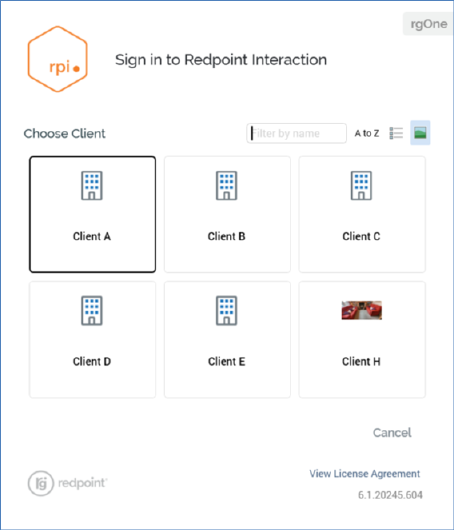
Note that the Choose Client overlay is always displayed, even if only one client is available, if cluster configuration setting AlwaysShowClientsAtLogin is set to True. If the setting is False, and you only have access to a single client, the overlay is not shown.
You can click a client to sign into it. Hitting the Return key also signs into the currently-selected client.
You can enter text into the Filter by name field; as you do so, the list of clients is limited to display only those with a name containing the characters entered. The first displayed client is selected automatically. If no clients match the string specified, an advisory message is shown.
You can specify the manner in which clients are ordered in the Sign in dialog using the A to Z/Accessed toggle button. The latter setting presents most-recently accessed clients first.
Buttons also allow you to display clients as a list…
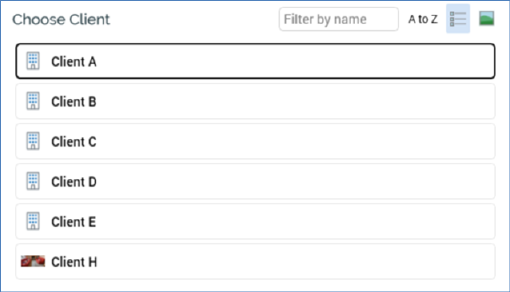
…or as icons:
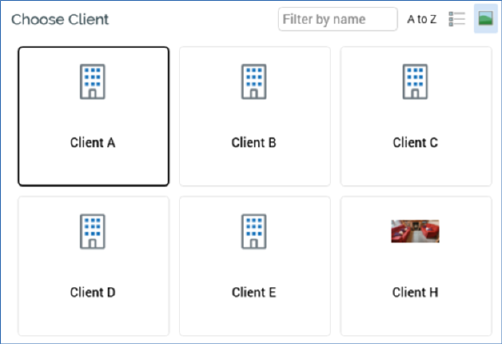
Your preferred setting is persisted between RPI sessions.
If you choose to Cancel at the Choose Client list, the Sign in dialog is redisplayed, and a message therein confirms the cancellation:
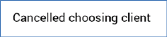
Note that all clients hosted in a given RPI server installation are entirely autonomous, separate and secure from one another.