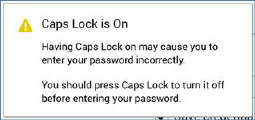
To sign in using Redpoint Interaction Credentials:
•Select a server to which to connect from the drop-down list. You can also enter one manually (including a specific port number, if required). After each successful sign in to a new server, a new entry is added to the drop-down. If cluster configuration setting AllowSavingLoginDetails is set to False, you must always select a server when signing in.
•Enter your user name and password. Any preceding or trailing spaces are removed from the values you enter.
•Click Sign in.
A rotating icon is shown at the Sign in button while the client application attempts to connect to the server.
Following a successful sign in, the RPI Home Page is displayed.
Note that when you connect to the RPI server the connection is entirely secure, being made using the HTTPS (Hypertext Transfer Protocol Secure) protocol.
If you attempt to sign into an RPI server with a client application version number that is higher than the server, your sign in attempt will fail and an error message will be shown.
If Caps Lock is set to On when the Sign in dialog is displayed and the cursor is placed in the Password field, a message is shown:
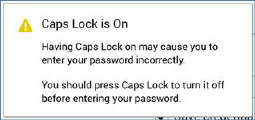
The message is removed from display when you switch Caps Lock off.
A Save credentials checkbox (unchecked by default) is shown at the bottom of the Sign in dialog. If you check this option, and cluster configuration setting AllowSavingLoginDetails is set to True, on successful sign in, your encrypted credentials are written to your local user configuration on your client machine.
A Sign in automatically checkbox is shown to the right of Save credentials. It is enabled when Save credentials is checked. When RPI starts up, if Sign in automatically is unchecked, the Sign in dialog is presented, allowing stipulation of your username and password.
When checked, the Sign in dialog’s credentials and server details are replaced. You are then signed in without the need to enter credentials again.
If AllowSavingLoginDetails is set to False, credentials must always be supplied at sign in.
A Cancel button is shown; when you click it the full Sign in dialog is displayed, allowing you, for example, to change the server to which to sign in. Note that, in this case, you must re-enter your password to proceed.
If you have saved your credentials and need to upgrade your client following sign in, you may do so without the need to re-enter your password.