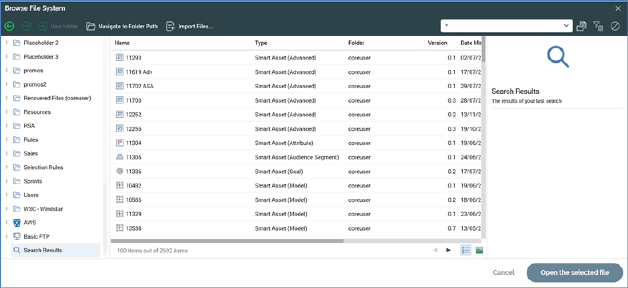
The RPI file system operates very similarly to the Windows file system, using the metaphors of files and folders to allow you to save and retrieve the assets you create. Also like the Windows file system, the RPI file system supports the limiting of access to folders by users based upon their assigned permissions. Unlike the Windows file system, however, details of RPI folders and files are stored in the client’s Interaction operational database.
The RPI file system is accessed using the File System Dialog.
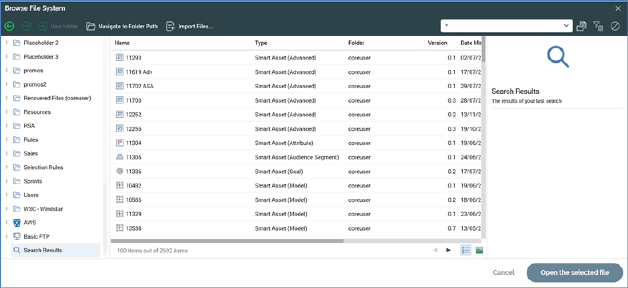
The dialog will be familiar to anyone who has saved a file in a Microsoft Office application. However, it is used to save, open or manage RPI’s ‘files’ – its system assets, like selection rules and interactions, as opposed to Windows files, within the RPI, as opposed to the Windows, file system.
The File System Dialog is accessed in a number of ways – e.g. when opening an audience, when saving an interaction and specifying its name (i.e. Save As...) or when browsing for a selection rule to associate with a filter. In these circumstances, the contents of the Dialog are filtered to display only assets of the relevant type.
Whenever you open the File System Dialog, the folders you can access are limited in accordance with your folder permissions.
When invoked, the File System Dialog automatically displays the folder you most recently accessed. This applies also to special folders such as Recent Items.
When invoking Browse... to configure a property previously configured with a file, the original file's folder is displayed instead of the current most recently-accessed folder. The original file is selected within the folder, which in turn becomes the most-recently accessed folder.