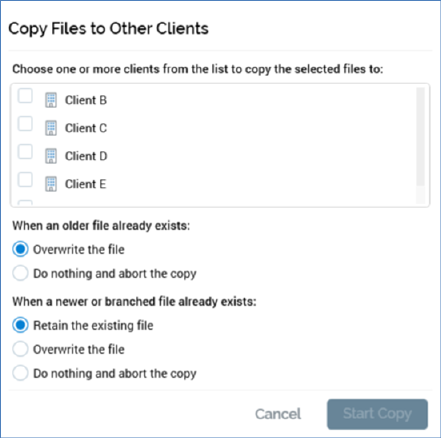
This option is available when one or more files and/or folders are selected. It is not available when there is only a single client in the current RPI installation. Its availability is controlled by functional permission File System - Copy to Other Clients.
Selection of this option replaces the contents of the File System Dialog with the Copy Files to Other Clients overlay.
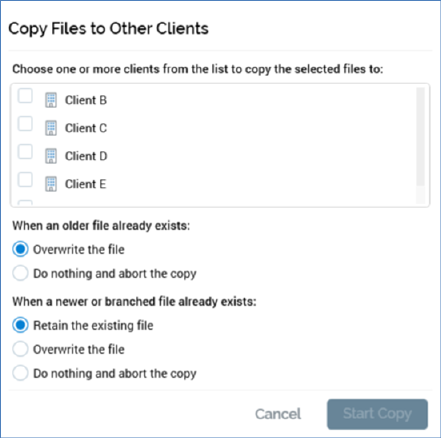
The overlay contains the following:
•Clients list: displays a list of the other clients in the current RPI installation to which the current user has access. For each, a checkbox (unchecked by default), the client’s icon and name are shown. You can check one or more clients to which you wish to copy the selected files prior to invocation of Start Copy.
A context menu is available when right-clicking clients, exposing the following options:
o Check All
o Uncheck All
Note that selection of multiple rows (without automatically checking them) is supported.
Two sets of radio buttons, displayed below the Clients list, allow you to specify how the file copy should behave in the event that one or more files already exists at the selected client.
•When a previous version of the file already exists: the accompanying radio buttons allow specification of behavior should an older version of a given file already be present in the same folder at the destination client:
o Overwrite the file: the default option
o Do nothing and abort the copy
•When a newer version of the file already exists: the accompanying radio buttons allow specification of behavior should a newer version of a given file already be present in the same folder at the destination client:
o Retain the existing file: the default option
o Overwrite the file
o Do nothing and abort the copy
Two buttons appear in the overlay’s footer:
•Start Copy: this button is enabled when one or more clients in the list is checked. Invocation removes the overlay from display and displays the My Jobs dialog, in which appears a Copy [x] file(s) to [y] client(s) job (for full details of the job, please see that interface's documentation). On successful completion of the job, a Copy results to clipboard button is displayed. Clicking the button copies the following details to the clipboard, for each file copied to each selected client.
o Copied: True/False
o File ID
o File Name
o File Type
o Message
Results are grouped by client.
File(s) are created as per the selected options, in the same folders as per the source client (which are created if they do not already exist). Version numbers of the new files created in the destination client are set to v0.1. Any dependent files are also copied, again, into appropriate folders - for example, if an interaction that contains a batch audience which, in turn, contains a filter configured with a selection rule, is copied to another client, the dependent audience and selection rule are also copied, with all destination files created in folders that match their source equivalents. Note that a destination file will always be copied, even if it is not accessible to the user who initiated the copy. If, during the copying of a file, a file of the same type with the same name and version number is encountered in the destination folder, the copy does not take place. This applies equally to dependent files.
The act of copying a file to another client generates an audit record.
•Cancel: clicking this button removes the overlay from display without copying files.