
Spell checking within content is enabled and disabled using the Spell Check button, which is located within the Home tab’s Proofing section (for more information, please see the Proofing section’s own documentation).
When Spell Check is enabled, spelling errors in content are identified using a red underline:

A context menu, displayed when right-clicking a spelling error, provides access to a number of Spell Check-related features:
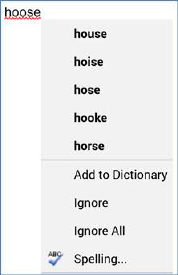
•Spelling suggestions: a series of words that might represent a correct alternative to the current spelling error are listed. Selection of a word replaces the incorrectly spelled word with the selected value.
•Add to Dictionary: invocation of this option adds the ostensibly incorrectly spelled word to the current dictionary (note that dictionaries are maintained on a client machine basis. The word's red underlining is also removed.
•Ignore: invocation of this option removes the red underlining at the current instance of the spelling error but retains it at other instances. The word is not added to the current dictionary.
•Ignore All: invocation of this option removes the red underlining at all instances of the spelling error in the content editor. The word is not added to the current dictionary.
•Spelling: invocation of this option displays the Spell checking dialog (documented separately).