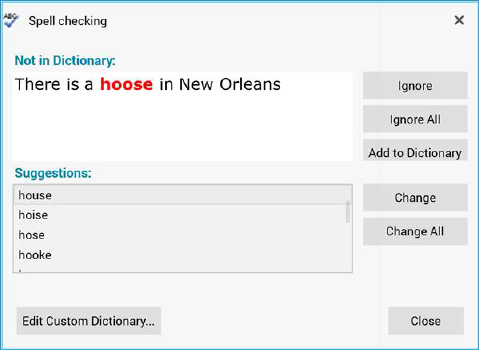
The Spell Checking modal dialog allows you manage spell checking within the content editor.
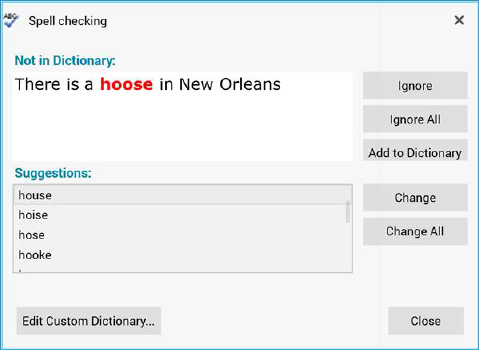
It contains the following:
•Not in Dictionary: this section displays the incorrectly spelled word.
•Ignore: invocation of this option removes the red underlining at the current instance of the spelling error but retains it at other instances. The word is not added to the current dictionary.
•Ignore All: invocation of this option removes the red underlining at all instances of the spelling error in the content editor. The word is not added to the current dictionary.
•Add to Dictionary: invocation of this option adds the ostensibly incorrectly spelled word to the current dictionary (note that dictionaries are maintained on a client machine basis). The word's red underlining is also removed.
•Suggestions: this section lists a series of words that might represent a correct alternative to the current spelling error.
•Change: this button is enabled when a suggestion is selected. Clicking it changes the spelling error for the suggestion.
•Change All: this button is enabled when a suggestion is selected. Clicking it changes all instances of the spelling error for the suggestion.
•Edit Custom Dictionary: invocation of this option displays the Edit Custom Dictionary modal dialog.
•Close: clicking this button removes the dialog from display.
The next spelling error is displayed (if one exists) post-invocation of the following:
•Ignore
•Ignore All
•Add to Dictionary
•Change
•Change All