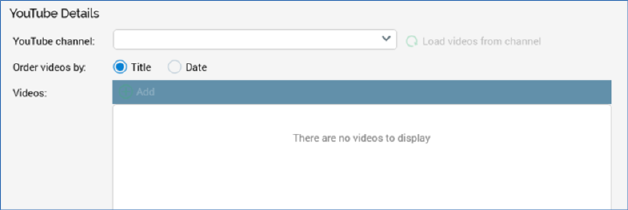
The YouTube delivery method allows you to post videos to and monitor metrics collected in respect of an existing YouTube channel.
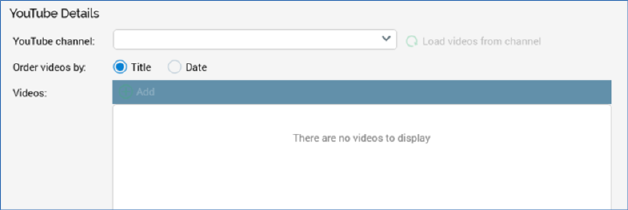
The following properties are available at the YouTube Offer Designer:
•YouTube channel: you can select an RPI YouTube channel in respect of which to gain visibility of metric values. All of the current client’s YouTube channels are listed in a dropdown field.
•Load videos from channel: this button is enabled when a YouTube channel has been selected. Clicking it displays the channel’s videos in the Videos field, ordering them in accordance with the Order videos by setting.
•Order videos by: two radio buttons allow you to specify how videos are to be ordered:
o Title: the default
o Date
•Videos: consisting of a toolbar and videos list
o Toolbar, exposing a single option:
§ Add: adds a new entry to the list. You can select a video, then provide a title and optional description. If checked, on execution of the YouTube offer in a broadcast activity, the video will be posted to the selected YouTube account.
o Videos list: a list of the videos already uploaded by the selected channel is displayed. Each video is accompanied by a checkbox, which is unchecked by default. When an existing video is selected using the checkbox, it will be counted in the metrics collated at a resultant broadcast.
A thumbnail of the video, and its duration, are shown, along with its title, the channel name, the uploader’s name (if available), and a description.
If you add a new video to the list, the following properties are shown:
§ Icon: a default video icon, and the text ‘to be uploaded’, is shown at a newly-created entry in the videos list.
§ Video: you must select a video file from an external content provider using the Choose Asset File System Dialog. Other asset and external file types are not supported. Once a video has been selected, you can clear the property.
§ Title: this mandatory text property can be a maximum of 100 characters in length.
§ Description: this optional text property can be a maximum of 1000 characters in length.
§ Remove this video: this button is shown to the right of the list entry, when you hover over it. Invocation removes the video from the list without display of an ‘Are You Sure?’ dialog.