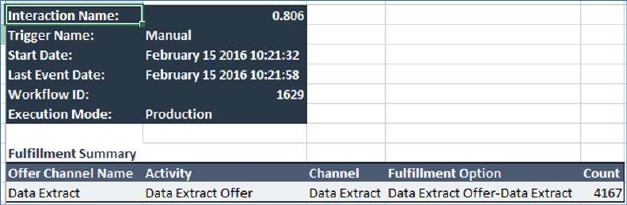
Upon saving a workflow waterfall file from the Save Waterfall Report As… Windows file system dialog, a Waterfall for workflow instance [ID] job is created.
On completion, its status is set to Download Completed, and an Open File button is displayed.
Note that if you close and re-open the RPI client application, the Open File button is replaced by a Download button; you must save the report again before the Open File button is displayed.
On clicking Open File, the waterfall report file is displayed in Excel (which must be installed for the report to be run). It contains the following:
•Summary tab: this tab displays the following information:
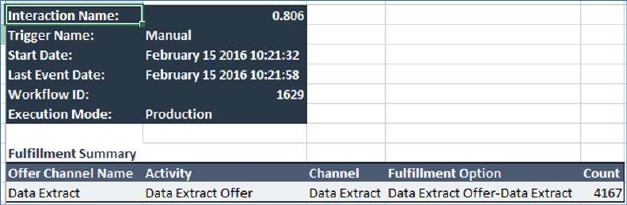
o Interaction Name
o Trigger Name
o Start Date
o Last Event Date
o Workflow ID
o Execution Mode
o Fulfillment Summary: for each fulfillment activity, the following are shown:
§ Offer Channel Name
§ Activity
§ Channel
§ Fulfillment Option
§ Count
•One tab per results-producing activity.
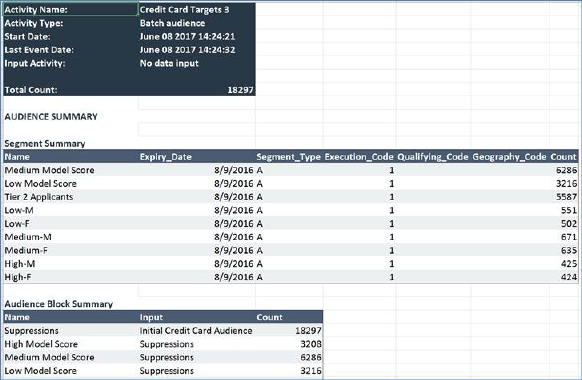
The following are common to all activity tabs:
o Activity Name
o Activity Type
o Start Date
o Last Event Date
o Input Activity
o Total Count
In addition, the following additional information is displayed for specific activity types:
o Batch audience:
§ Audience Summary
•Input Filters: Activity, State(s)
§ Segment Summary: one row is displayed per segment. For each row, the following are shown:
•Name
•One column per metadata attribute
•Count
§ Audience Block Summary: one row is shown per audience block. For each block, the following are shown:
•Name
•Input
•Count
The following additional information is shown at suppressions blocks:
•Total before suppressions
•[Suppression 1]
•[Suppression n]
•Total after suppressions
o Interactive activity: the tab is displayed as per a batch audience if the activity is configured with an audience. If not, the Audience Block Summary is not shown.
o Offer:
§ Input Filters
§ Fulfillment Channels: the following are shown for each channel:
•Offer Channel Name
•Channel
•Fulfillment Option
•Count
•State Results: the following are shown for each state result:
•Name
•Category
•Count
§ [Email offer only] - Specific Link Clicks: for each specific link clicked, the following are shown:
•Name
•Count
o Export: the tab is displayed as per an offer