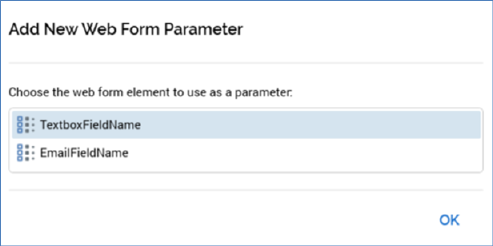
You can customize an email offer by adding web form elements to its HTML or text content. When you do so, web form elements are represented as parameter attributes in the email content. An email delivered using an interaction queue activity can be triggered by the submission of a web form, and the web form elements added to email content can be customized to use the data submitted in the web form.
For more information on web forms and how they can be used with queue listeners and queue activities, please see the Asset Designer documentation. For more information on queue listeners and queue activities, please see the Interaction Designer documentation.
When you drag a web form from the toolbox and drop it onto email offer content, the Add New Web Form Parameter dialog is displayed:
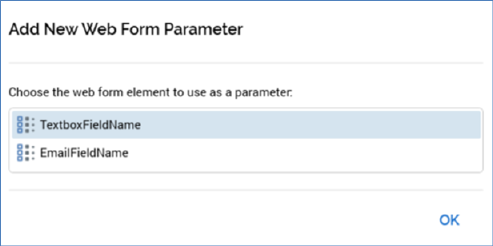
The dialog lists all elements within the web form (other than any Static HTML elements). You can add an element to the email offer content by double clicking it, or by selecting it and clicking the OK button. The dialog is closed when you click off it; the currently-selected element is automatically added to offer content when you do so. Having added a web form element to email offer content, its Field name is displayed at the offer's Preview.
When a web form element is added to email offer content, a parameter attribute is automatically created to represent it (form more information on parameter attributes, please see the Attributes documentation). Parameter attributes created in this way are not accessible at the RPI file system.
You can edit an existing email offer web form element, using the Edit Web Form Parameter dialog. The currently-selected element is selected; you can change the selected element if you wish.
You cannot assign a web form element directly to an email offer cell.