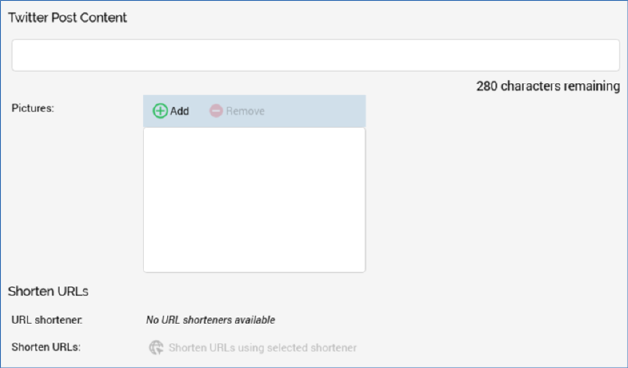
The Twitter content panel contains the following sections:
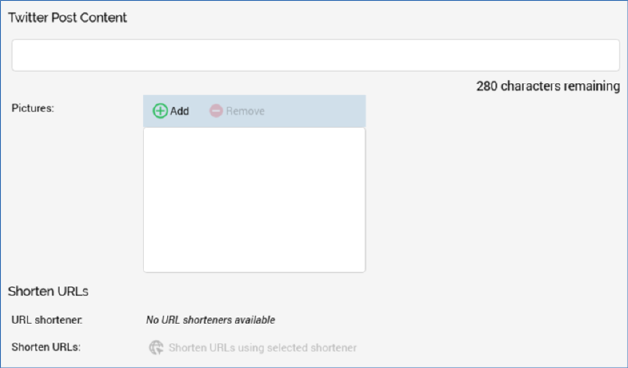
•Twitter Post Content: the content to be posted to Twitter. This mandatory text field extends to become a multi-line field as required. It is accompanied by a label (‘[n] characters remaining’). The starting value of [n] is 280; as characters are typed into the field it is decremented dynamically. When [n] reaches 20 characters, the label is displayed in red. When [n] reaches 10 characters, it is displayed in bold dark red. When [n] reaches 0 characters, the label ‘No characters remaining’ is displayed in bold bright red. When [n] is less than 0, the label is shown as ‘[n] characters over’.
•Pictures: this optional property consists of toolbar and a list.
o Toolbar: exposing the following:
§ Add: clicking this button adds an unconfigured Image Asset to the list. A maximum of 4 image assets can be added.
§ Remove: this button is enabled when an image asset is selected in the list. Clicking it removes the selected image asset from the list, without displaying an 'Are You Sure?' dialog.
o List: containing a list of image assets.
§ Image Asset: each list entry must be configured with an image asset. You can populate using browse or drag and drop. Having populated the property, you can Clear your selection.
•Shorten URLs section: this section allows you to shorten, on demand, URLs entered in the Twitter Post Content. Note that this capability complements the ability to attach a Bitly or Rebrandly adapter to the Twitter channel, the effect of which will be to shorten all (or only relevant) URLs in content executed via that channel. Any URLs shortened manually at the offer will be ignored by the channel adapter.
The section contains the following:
o URL shortener: this dropdown field lists all Bitly and Rebrandly adapters configured within the current RPI installation. If none exist, a message advises that no URL shorteners are available.
You can choose an adapter to use to shorten URLs in the Twitter Post Content.
o Shorten URLs: this button is enabled when content is provided. On invocation, any valid URLs in post content are shortened using the adapter’s shortening service, to which connection is made using the selected adapter’s credentials.
If the selected adapter is not configured with a URL, all URLs are shortened. If the selected adapter is configured with URL, only matching URLs are shortened. Clicking the button does not shorten previously-shortened URLs.
If no URLs shortened, an advisory message is displayed
Note that if you intend to shorten Twitter posts containing a URL when a non-shortener web adapter is attached to the Twitter channel, you should do so by attaching a Bitly or Rebrandly adapter to the channel, rather than shortening in the context of the offer.
If the Twitter Post Content contains no URLs, a ‘hard’ 280-character limit is enforced; a validation error is raised and you will not be able to execute the offer.
If the Twitter Post Content contains one or more URLs, when the Twitter Post Content exceeds 280 characters, a message is displayed. Note that the offer remains valid…the channel through which the offer is to be executed may be associated with a shortener adapter, which will reduce the overall length of the post to fewer than 280 characters.