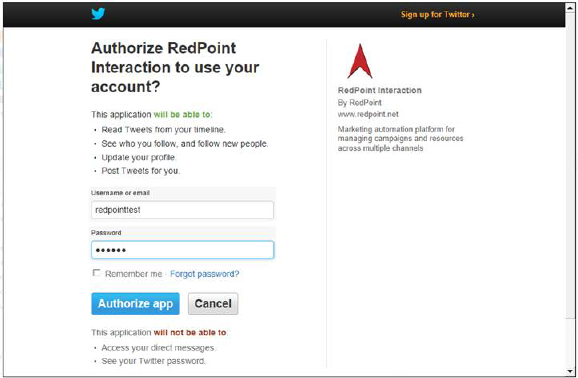
The following channel-specific fields are shown for Twitter channels:
•Account name: the name of the Twitter account to which messages will be posted. Mandatory, and a maximum of 100 characters.
•Use custom app credentials: this checkbox is unchecked by default. If checked, the Consumer key and Consumer secret properties are enabled and mandatory. Otherwise, they are disabled. If the property is checked, the application associated with the provided key and secret will be used to post Twitter messages, instead of the default RPI Twitter app. Otherwise, the RPI Twitter app will be used in conducting all Twitter-related activities. If the property's value is changed, the channel will need to be re-authorized.
•Consumer key: this string property is mandatory when enabled (when Use custom app is checked). It accepts a maximum of 100 characters and allows you to specify the consumer key of the Twitter app to be used when posting Twitter messages using this channel.
•Consumer secret: this password-masked field is similarly mandatory when enabled and allows you to specify the consumer secret accompanying the consumer key provided.
•API version: this dropdown property exposes values 'V1' (the default) and 'V2'. It allows you to specify the version of the Twitter API to be used by the channel.
•Authorization: a label advises of the channel’s authorization status:
o When the channel has yet to be authorized, the label states 'The connection to Twitter is not authorized' (this is the channel’s initial status).
o When the channel is awaiting an authorization PIN, the label states 'Please enter the PIN below to complete authorization'.
o When the channel has been authorized successfully, the labels states 'The connection to Twitter has been authorized'.
A button accompanies the label.
o When the channel has yet to be authorized, its text reads 'Click here to authorize RPI'. Invocation opens your default browser, in which is displayed an RPI-branded Twitter authorization page.
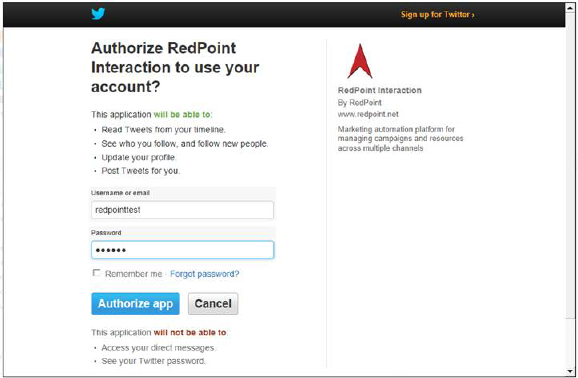
You can enter a Twitter username or email and password (unless you have already signed into Twitter). Having done so, you can Authorize app – thereby authorizing RPI to post messages to Twitter.
If the credentials you supplied were correct, a PIN is displayed.
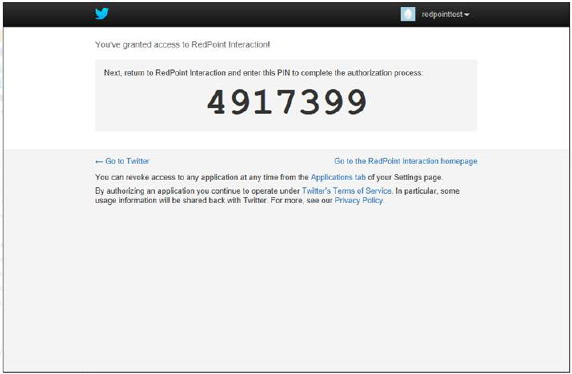
Take a note of the supplied PIN (it is not possible to copy it to the clipboard).
If the credentials you supplied were incorrect, the Twitter authorization page is redisplayed.
You can also Deny access – although this is not recommended!
o When awaiting a PIN, or following authorization, the button text is set to 'Click here to reset the authorization token'. Invocation resets the channel’s authorization status to not authorized.
When a PIN has been generated, a PIN field is displayed. You can paste the PIN that you copied to the clipboard, and then click the accompanying Submit PIN button. If the PIN is accepted, the Twitter channel is authorized. If the PIN is rejected, a warning message is shown.
The following property is exposed at the Advanced tab:
•Enable trace: if checked, API requests and responses will be logged at offer execution using the channel.
Note the following message, displayed when the property is checked:

The following property is exposed at the Web Adapters tab:
•Web Adapters: you can associate one or more web adapters with a Twitter channel. Note that only Web Events, Google Analytics, Bitly, Matomo, Kissmetrics and Rebrandly adapters can be added.
If a Twitter message posted via a channel configured with a web events adapter contains a URL that is compatible with the adapter’s settings, on traversing the link to that URL, web analytics results can be collated and reported upon at the level of the Twitter channel. For example, if a Twitter message links to an online store, within which a visitor makes a purchase, and an associated web adapter tracks Web Purchase Amount, that metric can be viewed at the Twitter channel’s results.
Similarly, results retrieved via Google analytics can be retrieved via a Google analytics adapter and viewed in the same contexts.
Matomo adapters allow you to append querystring parameters to URLs in offer content, which can then be used to track website behaviors in a Matomo dashboard (beyond the scope of RPI).
Kissmetrics adapters are similar to Google Analytics adapters, in that they allow you to collate metrics based on website visitors’ behaviors. However, this collation is carried out by the Kissmetrics external provider, rather than by Google.
When a Twitter message is posted via a channel configured with a Bitly or Rebrandly adapter, URLs contained within the post are shortened by the selected service.
Web adapters are specified in a grid. The grid’s toolbar exposes the following options:
o Add: this option is disabled unless a previously-unselected web adapter is shown. You can click the displayed adapter type to change it. Invocation of Add adds the selected web adapter to the grid. You can only add a web adapter once.
o [Dropdown]: this field lists all existing web adapters, irrespective of whether already selected and displayed in the grid. All types of web adapter are shown in the field, which is initially blank. Selection of a previously-unselected web adapter enables Add.
The Web adapters grid lists all web adapters associated with the channel. Web adapters are presented in the order in which they were attached to the channel. The grid contains the following:
o Name: of the web adapter. Read-only.
o Type: read-only; one of Google Analytics, Web Events, Bitly, Matomo, Kissmetrics or Rebrandly adapter.
o Remove this Web Adapter: this button is displayed and enabled when a web adapter is hovered over. Invocation removes the web adapter from the grid. and is not protected by ‘Are You Sure?’.