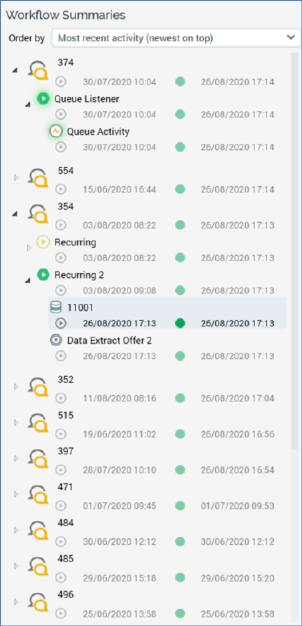
On initialization, the treeview is populated with files matching the tab’s default search settings.
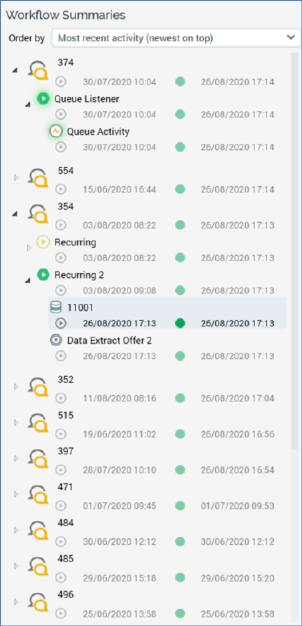
The following types of file are displayed:
•Interactions
•Audiences that have been subject to the execution of test instances that match the supplied search criteria
The treeview contains the following.
•Order by: this dropdown allows you to select the manner in which treeview items are to be ordered. The available values are as follows:
o File name
o File type
o First activated (newest on top)
o First activated (oldest on top) (the default)
o Most recent activity (newest on top)
o Most recent activity (oldest on top)
Selecting a value re-orders the contents of the treeview accordingly.
•Treeview items. For each top-level file shown in the treeview, the following are displayed:
o Icon: one of interaction or audience.
o Name
o Description (shown in a tooltip when hovering over the file)
o First activated
o Most recent activity
•Expanding a top-level file reveals a list of its workflows (note that a workflow in an audience is named as per the template itself). For each workflow, the following are displayed:
o Icon: a halo indicates the workflow’s status
o Trigger name
o For the most recent workflow instance:
§ First activated
§ Most recent activity
•Expanding a workflow reveals a list of its activities. Activities are ordered alphabetically by name. For each activity, the following are displayed:
o Icon: halo indicates the activity’s status
o Activity name
o First activated
o Most recent activity
o