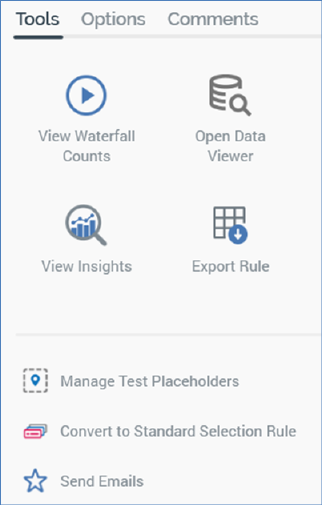
The toolbox’s Tools tab exposes the following:
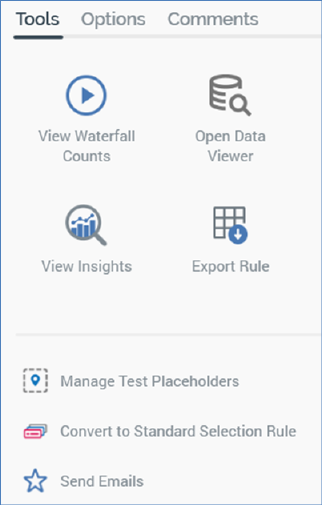
•View Waterfall Counts: this button is enabled once a criterion has been added to a basic selection rule. Clicking it displays the selection rule’s waterfall counts in the Waterfall Counts Window, which is described in the Rule Designer documentation.
•Open Data Viewer: clicking this button displays the Data Viewer Window. The Data Viewer allows you to view a sample of the records targeted by the current basic selection rule. For more information, please see the Rule Designer documentation.
•View Insights: this button is available when a basic selection rule has been saved. Clicking it displays insights relating to the current basic selection rule in the Insights Window. For more information, please see the Rule Designer documentation.
•Export this Rule: allows you to export the records that match the basic selection rule's criteria to a file. For more information, please see the Rule Designer documentation.
•Manage Test Placeholders: clicking this button allows you to set placeholder attribute values to be used when the rule is run, using the [Selection Rule Name] - Test Attribute Placeholders dialog. Please see the Placeholder Attributes section in the Rule Designer documentation, and the Attribute Placeholders Dialog section in the Framework documentation, for more information.
•Convert to Standard Selection Rule: this option allows you to convert the basic selection rule to a standard selection rule (thereby allowing you to take advantage of the latter's wider range of features - for further information, please see the Standard Selection Rule documentation). Access to Convert is controlled by the Selection Rule – Basic – Convert to Standard functional permission. Once you have converted to a standard selection rule, you cannot convert back to a basic selection rule. Invocation of the button is protected by an 'Are You Sure?' dialog:
After conversion, the basic selection rule becomes a standard selection rule. Its subtype is changed appropriately, and its contents mirror those in the basic selection rule. Criteria are created using attributes sourced from the rule’s SQL database definition. Any linked basic selection rules are created as criteria within the standard rule. Note that you cannot convert if the basic selection rule contains one or more contact rules.
•Send Emails: this button is only displayed if training aids are configured to be shown within the RPI client (for details of how to turn training aids on or off, please see the Preferences documentation).
If clicked when the current basic selection rule contains unsaved changes, or is invalid, a warning message is displayed.
Clicking the button displays the Send Emails training aid, full details of which are provided in the Training Aids documentation.