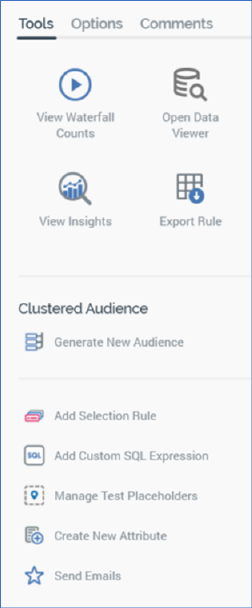
The toolbox’s Tools tab exposes the following:
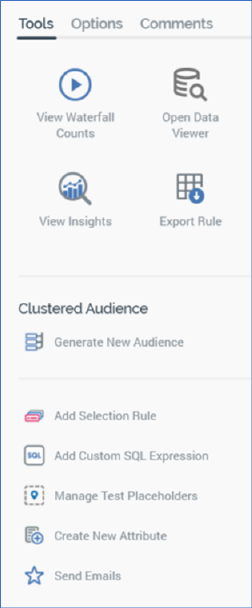
•View Waterfall Counts: clicking this button displays the selection rule’s waterfall counts in the Waterfall Counts Window, which is described in the Rule Designer documentation.
•Open Data Viewer: clicking this button displays the Data Viewer Window. The Data Viewer allows you to view a sample of the records targeted by the current standard selection rule. For more information, please see the Rule Designer documentation.
•View Insights: this button is available when a standard selection rule has been saved. Clicking it displays insights relating to the current standard selection rule in the Insights Window. For more information, please see the Rule Designer documentation.
•Export this Rule: allows you to export the records that match the standard selection rule's criteria to a file. For more information, please see the Rule Designer documentation.
You can export data from an anonymous auxiliary database-resolving standard selection rule using an export template resolving to an anonymous auxiliary database. An error occurs at the resultant Export Rule job when you attempt to export an attribute with a column name not in the anonymous database's list of exportable keys, or when the number of records exported is fewer than the database's Minimum export count.
•Clustered Audience section: access to this section is controlled by the Selection Rule - Standard - Generate Clustered Audience functional permission. It is described in the Clustered Audiences section, elsewhere in this documentation.
•Add Selection Rule: allows you to choose an existing standard or basic selection rule from the RPI file system in order to link it to the current rule or create a criteria list in the current rule based upon it, using the Linked or Embed an existing Selection Rule dialog. This is described elsewhere in the standard selection rule documentation.
•Add Custom SQL Expression: this option allows you to add a custom, inline SQL expression to the standard selection rule, using the Add Custom SQL Expression dialog. This is described elsewhere in the standard selection rule documentation
•Manage Test Placeholders: clicking this button allows you to set placeholder attribute values to be used when the rule is run, using the [Selection Rule Name] - Test Attribute Placeholders dialog. Please see the Placeholder Attributes section in the Rule Designer documentation, and the Attribute Placeholders Dialog section in the Framework documentation, for more information.
•Create new Attribute: clicking this button initiates the creation of a new attribute using the Create New Attribute dialog. Please see the Attributes documentation for further information.
•Send Emails: this button is only displayed if training aids are configured to be shown within the RPI client (for details of how to turn training aids on or off, please see the Training Aids and Preferences documentation).
If clicked when the current standard selection rule contains unsaved changes, a warning message is displayed.
Clicking the button displays the Send Emails training aid, full details of which are provided in the Training Aids documentation.