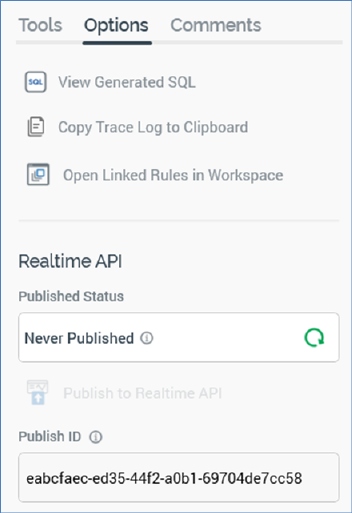
The toolbox’s Options tab exposes the following:
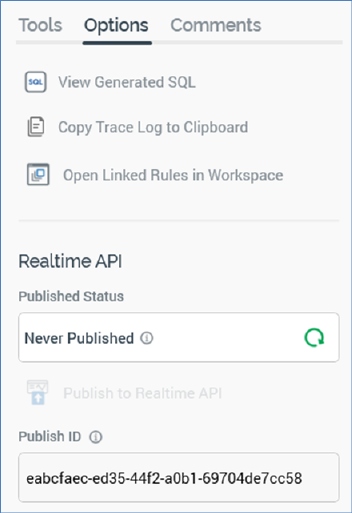
•View Generated SQL: clicking this button allows you to view the SQL that will be executed on running a rule in the '[Rule name] - Generated SQL' dialog. For more information, please see the Rule Designer documentation.
•Copy Trace log to Clipboard: this option is always available, irrespective of as to whether the basic selection rule has been saved or contains outstanding changes. If the rule has not been run before, an informational message advises that:

If the rule has been run, a message advises that the SQL trace log has been copied to the clipboard. The content contains the trace logs associated with the basic selection rule's count execution. A maximum of 100 log entries are copied to the clipboard.
The following are captured for each log entry:
o Execution type
o Context
o Query status
o Query result
o Started
o Ended
o Duration
o File
o Query string
o Error Message (if applicable)
•Open Linked Rules in Workspace: upon invocation, all selection rules linked to the current rule are opened in the same Rule Designer instance. Linked rules are opened in collapsed mode. Any rules that are already open in the workspace are ignored. A message is displayed to advise of any rules that are already open in other Rule Designer instances. A message is also shown if no rules are found to open.
•Realtime API section: containing the following:
o Published Status: read-only, and one of:
§ Never Published: the following information tooltip is provided:

§ Published: the following information tooltip is provided:
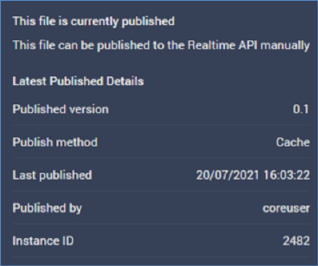
§ Unpublished: the following information tooltip is provided:
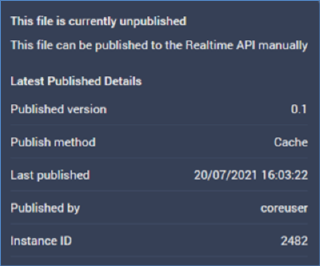
o Refresh: you must click this button to manually refresh the file's latest Published Status (published status changes are not displayed automatically).
o Publish to Realtime API: clicking this button allows you to publish the file for use with the RPI Realtime API. It is enabled when the file is valid and contains no unsaved changes. Invocation creates a Publish job and displays it in the My Jobs dialog. Following a successful publish, the file's Published Status is set to Published, and the Unpublish from the Realtime API button is displayed.
o Unpublish from Realtime API: this button is displayed and enabled when a file is Published. Clicking it unpublishes the file, meaning it can no longer be used by the RPI Realtime API, and is protected by an 'Are You Sure?' dialog. Upon invocation, an Unpublish job is created and displayed in the My Jobs dialog. Following a successful unpublish, the file's Published Status is set to Unpublished, and the Unpublish from the Realtime API button is hidden.
o Publish ID: this read-only GUID is used to uniquely identify the rule during evaluation by the Realtime API. You can select it to copy it to the clipboard.
When a rule is evaluated using the Realtime API, if its criteria are satisfied, the returned ResultContent is true. If not satisfied, the returned ResultContent is false.