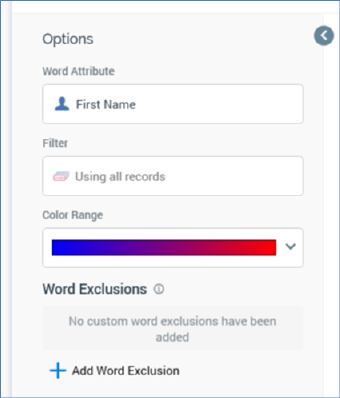
A word cloud’s toolbox is shown to the left.
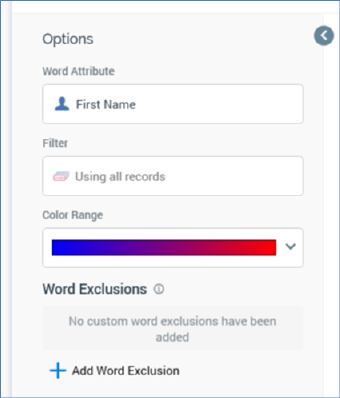
Its display is controlled by the Show/hide Toolbox button. It is shown automatically when a chart is created or opened.
It exposes a number of Options:
•Word attribute: this property defines the attribute in respect of which the word cloud will be constructed. You can choose a recently-used attribute, browse for one using the File System Dialog, or provide one using drag and drop. Once provided, you can clear the selected attribute, or invoke View Information... to view its details in the File Information dialog. A Word attribute must be provided prior to refreshing the word cloud. The attribute selected must be a string database column or SQL expression attribute. Other attribute types are not supported. The attribute selected must be sourced from the same database as the panel’s resolution level.
•Filter: this optional property allows you to provide a selection rule that will be executed at the point of the word cloud results being refreshed, thereby limiting the data displayed therein to words sourced from those attribute values present at records that match the selected filter’s criteria.
A Filter is initially not provided, with a message (‘Using all records’) being shown instead. You can choose a recently-used selection rule, browse for one using the File System Dialog, or provide one using drag and drop. You can also initiate the creation of a new selection rule to serve as the word cloud’s Filter. Once a Filter has been provided, you can open its latest version in the Rule Designer or clear it if required. Note that the resolution level of the chosen selection rule must be from the same database as the panel’s resolution level.
When a Filter has been applied, it is displayed within the panel:
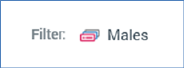
•Color range: this property allows you to specify the range of colors to be used when displaying the word cloud. The most frequently-appearing word(s) assume a color at one end of the scale, the least-frequently at the other.
You can choose a color range using a dropdown:
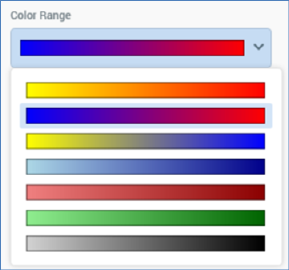
The property defaults to the blue – red scale value.
•Word exclusions: this optional property allows you to specify a list of words that will be excluded from the work cloud’s results. Note that any custom word exclusions provided complement the system-wide set of default word exclusions defined by system configuration setting WordCloudExclusions.
The property consists of a toolbar and words list.
o Toolbar: the Word exclusions toolbar exposes the following:
§ Add new Word Exclusion: invocation of this option adds a new word exclusion to the bottom of the list. By default, its text is set to the value ‘word’. If a second ‘word’ is added to the list, it is displayed as ‘word 2’ (the integer can be incremented as required).
§ Remove selected Word Exclusion: invocation of this option removes the work exclusion from the words list. An ‘Are You Sure?’ dialog is not displayed.
§ Information button: an explanatory tooltip is displayed when you hover over the information button:

o Words list: when shown initially, the words list displays a message:

Each word added to the list must be unique. Each list entry must be configured with a word. Words are not case sensitive.
Note that the configuration panel is read-only when a word cloud panel is refreshing.