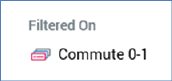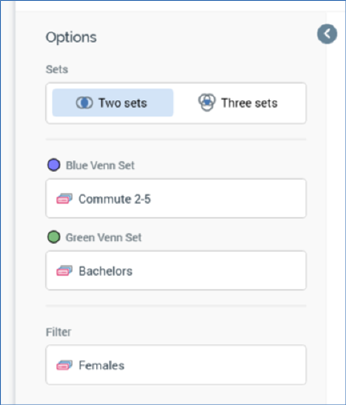
A Venn Diagram’s toolbox is shown to the left.
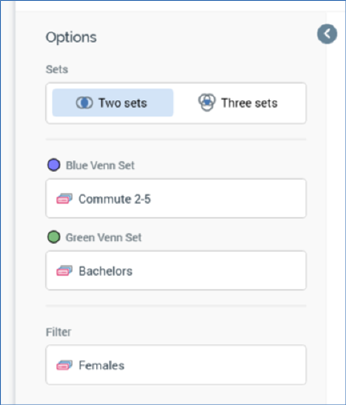
Its display is controlled by the Show/hide Toolbox button. It is shown automatically when a Venn Diagram is created or opened.
It exposes a number of Options:
•Sets: you can use this property to choose whether to display two or three Venn sets. By default, a new Venn diagram is configured with two sets. If you change a three-set diagram to a two-set diagram, having configured all of the former’s Venn sets, the top two Venn sets are retained in the latter context; on reverting back to a three-set diagram, the original third Venn set’s selection rule configuration is lost.
•Blue/Green/Red Venn Set: you must associate each displayed Venn set with a selection rule (standard, basic or NoSQL). You can specify a selection rule using browse or drag and drop. The resolution level or definition of a Venn set selection rule must be from the same database as the panel’s resolution level/definition. Having populated a Venn set’s selection rule, you can open its latest version in the Rule Designer. You can also clear the selection rule.
You can also populate a Venn set by dragging a selection rule from the toolbox and dropping it directly onto a set displayed within the Venn diagram.
In addition, you can populate a Venn set by dragging an attribute from the toolbox and dropping it directly onto a set displayed within the Venn diagram itself. When you do so, the Criterion Builder is displayed to allow creation of a criterion within a new standard selection rule, which is displayed in the Rule Designer and named ‘[Attribute Name] Selection Rule’. The matching Venn set' property is also set to the new rule, with the fact that the new rule has yet to be saved indicated via using italic font (this is removed when the rule is saved). The new Venn set selection rule setting is retained even if you cancel creation of the criterion.
If you wish, you can save a Venn diagram containing a link to an unsaved selection rule. If you do so, you can open the unsaved selection rule from the Venn diagram using an Open this version button.
•Filter: you can provide an optional filter to define the universe of records against which the Venn diagram will be run. You can click the property to browse for an existing selection rule from the RPI file system, or you can populate the filter by dragging a selection rule from the toolbox and dropping it onto the property. Once set, you can open the filter’s latest version in the Rule Designer. You can also clear the filter. Note that the resolution level of the chosen selection rule must be from the same database as the panel’s resolution level.
You can populate also a Venn diagram’s filter by dragging an attribute from the toolbox and dropping it directly onto the Venn diagram canvas(avoiding its Venn sets when doing so). The attribute used must be sourced from the same database as the panel’s resolution level. Note that you cannot drop an attribute onto the Filter property itself. Parameter attributes are not supported in this context.
When you do so, a new selection rule is created and the Criterion Builder displayed, as per configuring a Venn Set using an attribute. Please see the preceding section for further information.
When a Filter has been applied, it is displayed within the panel: