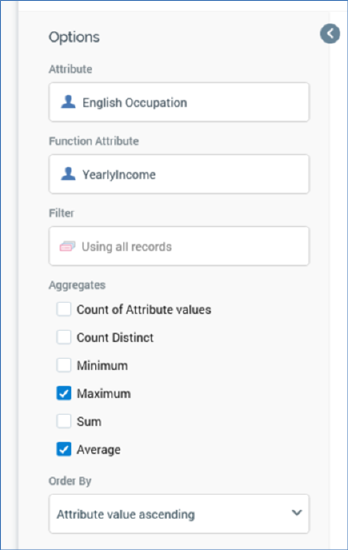
A chart’s toolbox is shown to the left.
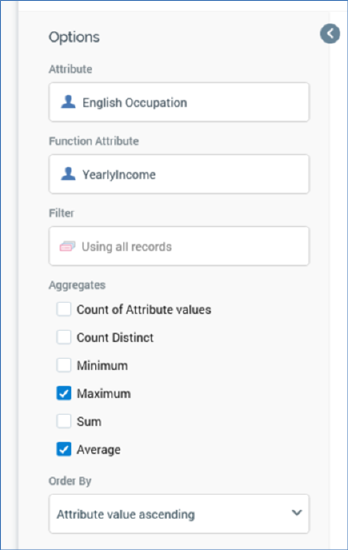
Its display is controlled by the Show/hide Toolbox button. It is shown automatically when a chart is created or opened.
It exposes a number of Options:
•Attribute: this property allows you to specify the base attribute to be shown in the chart. You can browse for an attribute using the recent items chooser or File System Dialog, or you can provide one using drag and drop. Once provided, you can clear the selected attribute, or invoke View Information... to view its details in the File Information dialog. An attribute must be provided prior to refreshing the chart. The property cannot be same as the Function attribute, cannot be a parameter, model project or exists in table attribute, and cannot be a function attribute configured with a constant value. The attribute selected must be sourced from the same database as the panel’s resolution level.
•Function attribute: this optional property allows you to specify a second attribute, which can be analyzed in the context of the first Attribute, with the results being displayed in the chart. You can browse for an attribute using the recent items chooser or File System Dialog, or you can provide one using drag and drop. Once provided, you can clear the selected attribute, or invoke View Information... to view its details in the File Information dialog. The property cannot be same as the Attribute property, cannot be a parameter, model project or exists in table attribute, and cannot be a function attribute configured with a constant value. The attribute selected must be sourced from the same database as the panel’s resolution level.
•Filter: this optional property allows you to provide a selection rule that will be executed at the point of the chart’s being refreshed, thereby limiting the data displayed therein to include just records that match the selected filter’s criteria. A Filter is initially not provided, with a message (‘Using all records’) being shown instead. You can browse for a selection rule with which to configure the property, or you can provide one using drag and drop. You can also initiate the creation of a new selection rule to serve as the chart’s Filter. Once a Filter has been provided, you can open its latest version in the Rule Designer or clear it if required. Note that the resolution level of the chosen selection rule must be from the same database as the panel’s resolution level.
When a Filter has been applied, it is displayed within the panel:
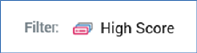
•Aggregates: this property allows you to control the type of values displayed within the chart. A list of available aggregates is displayed when an Attribute or Function attribute are provided. Each is accompanied by a checkbox.
If an Attribute is provided, only a single Count aggregate is available, and is checked by default. In the absence of a Function attribute, a chart can only display a simple count of Attribute values.
If an Attribute and a Function attribute are provided:
o If an integer, decimal or bigint Function attribute is provided, the following Aggregates are available:
§ Count of Attribute values: the Function attribute is ignored, and a simple count Attribute values is provided per cell.
§ Count Distinct (the number of distinct instances of the Function attribute value for each Attribute value displayed in the chart)
§ Minimum (the minimum Function attribute value for each Attribute value displayed in the chart)
§ Maximum (the maximum Function attribute value for each Attribute value displayed in the chart)
§ Sum (the sum of all Function attributes for each Attribute value displayed in the chart)
§ Average (the average of all Function attribute values for each Attribute value displayed in the chart)
o If a non-numeric Function attribute of a data type other than Boolean is provided, the following Aggregates are available:
§ Count of Attribute values
§ Count Distinct
o If a Boolean Function attribute is provided, only the Count aggregate is available (and is checked by default).
At least one aggregate must be checked prior to invocation of Refresh.
•Order by: this dropdown property allows you to control the way in which data is ordered in the chart. The following values are available:
o Attribute value ascending (the default)
o Attribute value descending
o Aggregate value ascending
o Aggregate value descending
•Using: this property is only displayed if Order by is set to one of Aggregate value ascending or descending. A dropdown field, it lists all checked aggregates, and allows you to choose a set of data by which the grid is to be ordered.
Note that the configuration panel is read-only when a chart panel is refreshing.