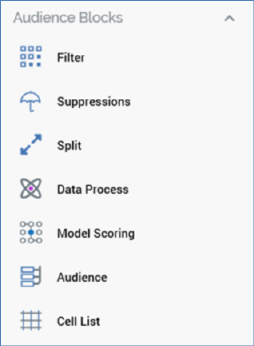
The RPI toolbox allows you to access items to help you in your current task. These items may be specific to the interface within which you are working or may be other assets stored in the RPI file system. The RPI toolbox is accessible within the following interfaces:
•Rule Designer
•Audience Designer
•Cell List Designer
•Export Template Designer
•Asset Designer
•Smart Asset Designer
•Offer Designer
•Interaction Designer
•Model Project Designer
•Subscription Group Designer
•Landing Page Designer
•Dashboard Designer
•Data Connectors
•Realtime Layouts
•Configuration Workbench
•Wiki Browser
•Wiki Page Designer
The toolbox is displayed to the right of most designers (except the Configuration Workbench) by default. If you want to show it to the left, use the Show toolboxes on the Left hand side of designers option, which can be found in the Options tab in the Preferences interface.
Toolboxes can contain a section dedicated to the interface within which located. For example, in the Audience Designer toolbox, an Audience Blocks section provides access to the various types of block used to build audiences:
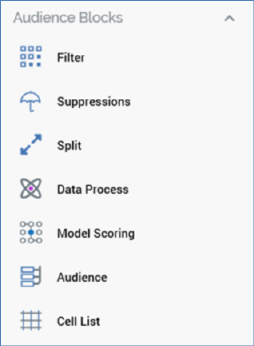
Note that section headers in such toolbox sections can be expanded or rolled up.
In addition, toolboxes also expose a Folder Search component.
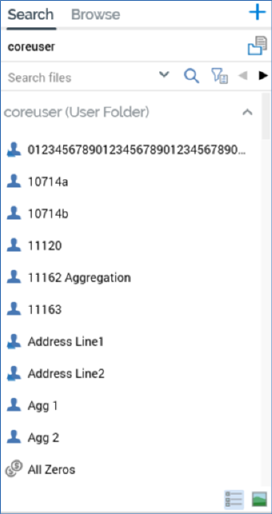
The toolbox Folder Search component contains two tabs – Search and Browse – which allow you to access files within the RPI file system in different ways. The Folder Search is documented elsewhere in the Framework documentation.
You can choose whether the toolbox Search and Folders tabs should display files of all types, or just files that are relevant to the current designer within which you are working (this is carried out in the Options tab in the Preferences interface). Your preference is tied to your user ID, so will be applied irrespective of the client application machine you use to access RPI. If you change this setting, your selection is automatically applied to any open designer interfaces. If you choose to view files of all types, note that you cannot utilize a file if its type is not relevant to the current context.
Files of the following types are relevant in the following contexts:
•Rule Designer: analysis panels, attributes, decision scorecards, assets, export templates, model projects, offers, realtime decisions, selection rules, smart assets
•Audience Designer: attributes, cell lists, audiences, selection rules, model projects
•Model Project Designer: attributes
•Offer Designer: attributes, assets, subscription groups, landing pages, smart assets
•Interaction Designer: audiences, export templates, offers, selection rules, subscription groups
•Asset Designer: attributes, audiences, assets, landing pages, model projects, realtime decisions, interactions, selection rules, smart assets
•Smart Asset Designer: attributes, audiences, assets, landing pages, model projects, realtime decisions, interactions, selection rules, smart assets
•Landing Page Designer: attributes, assets, landing pages, smart assets
•Export Template Designer: attributes
•Cell List Designer: attributes, audiences, selection rules
•Subscription Group Designer: attributes, selection rules
•Data Connectors Interface: attributes, audiences, export templates and selection rules
•Realtime Layouts interface: smart assets
•Dashboard Designer: attributes, interactions, offers, selection rules
•Configuration Workbench: attributes, audiences, dashboards, assets, export templates, selection rules, smart assets, Wiki pages
When a toolbox contains multiple sections, the relative heights of each are maintained on a per-user, per-designer basis.