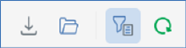
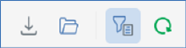
•Export Workflow Instances: invocation of this option displays the Save Workflow Instance Details Windows file system dialog. The default file type is set to Tab Delimited Files, file name to 'Workflow Instances [yyyy]-[mm]-[dd]' and folder to the folder in which the client application is currently running. You can click Save to save the workflow instance details to a file or Cancel to close the dialog without saving.
The tab-separated file thus generated contains details of all of the workflow instances displayed in the Workflow Instances grid. For each workflow instance, the following information is shown:
o Interaction Name
o Trigger Name
o Last Event
o Status
o Initiated By
o Active
o Instance ID
o Host ID
o Interaction ID
o Initialized
•Open the selected Workflow Instance: this option is only available when a workflow instance is selected. Invocation displays the selected workflow instance in the Workflow Instance Viewer.
•Show/Hide Filters: this toggle button controls display of the filters toolbar. It is selected by default.
•Refresh: initiates a refresh of the list of workflow instances in accordance with the supplied filter criteria.
The filter options toolbar exposes the following filter options:
•Filter by Interaction Name: you can limit the list of workflow instances to just those hosted within interactions with names matching a filter value entered here.
•Show: a dropdown allows you to specify whether to show workflows of all statuses (the default), or just those of a specific status (e.g. Playing, Paused).
•Last event from: the first date and time from which point workflow instances are to be displayed. Only workflows in which an event occurred after the date will be retrieved. Last event from defaults to 00:00 today.
•to: the last date and time up to which point workflow instances are to be displayed. Only workflows in which an event occurred before the date will be retrieved. Last event from defaults to tomorrow, 00:00.