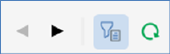
The Workflow Summaries toolbar exposes the following:
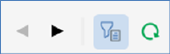
•Previous Page: this option is only enabled when a previous page's worth of data is available. Invocation displays the previous page.
•Next Page: only enabled when a next page's worth of data is available. Invocation displays the next page.
•Show/Hide Workflow Summaries Search Options: this toggle button controls display of the search options toolbar. It is selected by default.
•Search: clicking Search refreshes the treeview with a list of files matching the specified search criteria.
The search options toolbar exposes the following filter options:
•Filter by file name: this text field allows you to limit the search for files in order to display to only those with names matching the specified search string.
•Show: a dropdown field that exposes the following values:
o All statuses
o Completed
o Expired
o Failed
o Paused
o Playing (the default)
o Requested
o Rolled Back
o Stopped
o Waiting
When a search is executed, a file is displayed if at least one workflow or activity therein is or was in the selected status within the selected time period (subject to any other search options applied).
•First activated/Most recent activity from: this dropdown field gives you control over the manner in which date comparisons are executed when searching for records to display. By default, the field is set to ‘Most recent activity from’, but you can also choose to search against dates when workflows were ‘First activated’.
•[From]: a date/time value that defaults to today's date, 00:00.
•to: a date/time value that defaults to tomorrow, 00:00.
Any specified filter options are applied automatically at Search invocation.