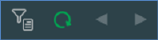
A toolbar is shown at the top of the My Jobs Dialog, and exposes the following options:
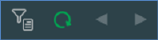
•Change the Filter: invocation of this option displays the Filter My Jobs dialog:
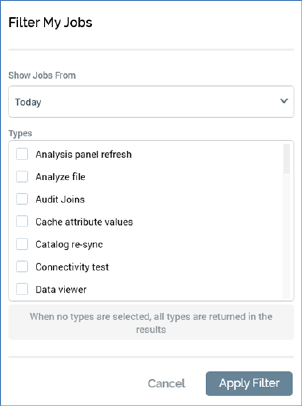
The dialog contains the following:
o Show jobs from: this dropdown allows you to define the time period in respect of which you wish to view jobs. It exposes the following values:
§ Today (default)
§ The past 2 days
§ The past 7 days
§ The past 28 days
o Types: a list of types is shown, with each accompanied by a checkbox, all of which are unchecked by default. The list includes the following types:
§ Analysis panel refresh
§ Analyze file
§ Audit Joins
§ Cache attribute values
§ Catalog re-sync
§ Connectivity test
§ Data viewer
§ Delete staged email offer content
§ Download asset from ECP
§ Email delivery test
§ Email link test
§ File download
§ File export
§ File external copy
§ Fulfillment test
§ Generate audience from clusters
§ Get Single Customer View
§ Joins refresh
§ Offline Channel Configuration
§ Perform Single Customer View Search
§ Publish to web: also covers Stage email content.
§ Refresh Value Lists
§ Re-subscribe contacts
§ Rule count
§ Rule export
§ Selection rule waterfall
§ Unpublish
§ Update cached attribute list table
§ Upload asset to ECP
§ Upload file to ECP
§ Validate and load file
§ Validate audience definitions
§ Validate channels
§ Validate SQL expression
§ Workflow diagnostics
§ Workflow waterfall report
A note at the bottom of the list clarifies that 'When no types are selected, all types are returned in the results'.
o Start search: invocation of this option refreshes the My Jobs Dialog with jobs that match the supplied search criteria.
o Cancel: clicking this button removes the dialog from display without applying the search criteria.
Closing and re-opening the Dialog resets any applied criteria to their default values.
•Refresh: invocation of this option retrieves details of jobs accordant with the supplied search criteria.
•Previous page: this option is only displayed when a page other than the first is shown. Invocation displays the previous page's jobs.
•Next: this option is only displayed when a page other than the last is shown. Invocation displays the next page's jobs.