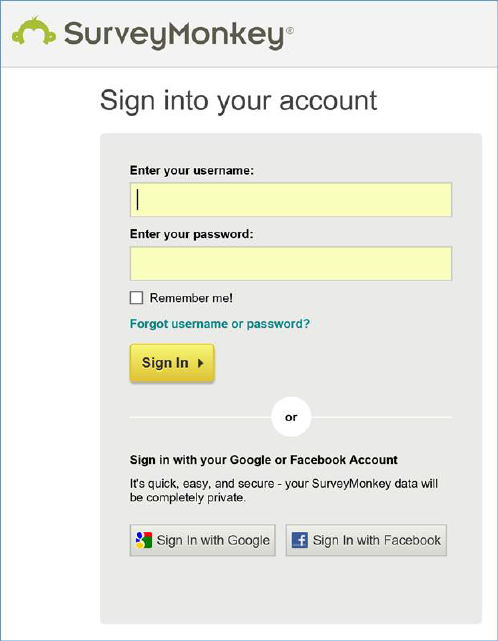
The following channel-specific fields are shown for SurveyMonkey channels:
•Client ID: a mandatory property that can be a maximum of 100 characters in length.
•Client secret: a password-masked mandatory property that can be a maximum of 256 characters in length.
•Redirect URL: a mandatory property that can be a maximum of 4096 characters in length.
o If the channel has yet to be authorized successfully, 'The connection to SurveyMonkey is not authorized' (this is also the initial status):
o If the channel has been authorized successfully, 'The connection to SurveyMonkey has been authorized'.
A button is also displayed:
o When the SurveyMonkey channel has yet to be authorized successfully, the button’s text is ‘Click here to authorize RPI'. The button is enabled when Client ID, API key and Redirect URL are provided.
Clicking it displays a web page in your default browser, within which you can enter a valid SurveyMonkey Username and Password:
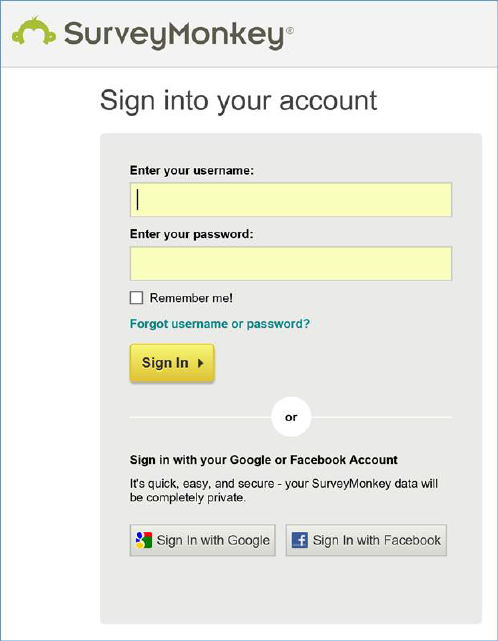
Having done so, you can click Sign In. If the credentials provided are valid, another web page is displayed:
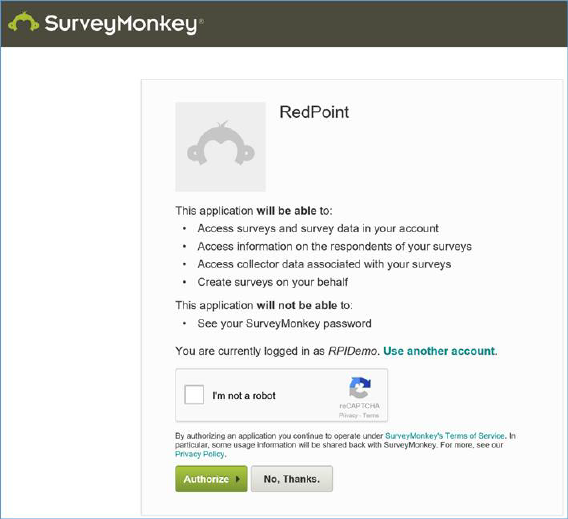
Check the ‘I’m not a robot’ checkbox and complete the Captcha dialog before clicking Verify. On the dialog’s removal, click Verify. The main SurveyMonkey interface will now be displayed.
In the SurveyMonkey interface, copy the URL and return to RPI, where a Verification URL property will now be displayed:

Paste in the URL you copied and click the Get access token button. The SurveyMonkey channel will now be authorized.
o When the SurveyMonkey channel has been authorized successfully, the button’s text is ‘Click here to reset the authorization token’. Invocation resets the SurveyMonkey channel’s authorization status to Not authorized and changes the button text to ‘Click here to authorize RPI’. If you elect to authorize the channel again, you may not have to provide credentials if having done so successfully previously.
•SurveyMonkey Data Import section: this section initially exposes two checkboxes: Import respondent data and Import survey data, each of which is documented separately.
•Import respondent data: a checkbox, unchecked by default. This setting controls whether the channel will import respondent data from SurveyMonkey. When checked, the Respondent table name field is displayed.
•Respondent table name: this field is shown when Import respondent data is checked. It is mandatory when displayed and allows you to define the name of the database table into which respondent details will be imported. The value provided can be a maximum of 50 characters in length and must be database-compatible.
•Import survey data: a checkbox, unchecked by default. This setting controls whether the channel will import survey data from SurveyMonkey. When checked, the Survey table name field is displayed.
•Survey table name: this field is shown when Import survey data is checked. It is mandatory when displayed and allows you to define the name of the database table into which survey details will be imported. The value provided can be a maximum of 50 characters in length and must be database-compatible.
•API rate limit max re-try: the number of retry attempt to be performed in the event of the API rate limit being hit. Defaults to 30.
The following properties are exposed at the Advanced tab:
•Enable trace: if checked, API requests and responses will be logged at offer execution using the channel.
Note the following message, displayed when the property is checked:

•API call max. re-try: this integer property defaults to 10, and accepts a range of values from 5 to 60. It represents the number of retry attempts to be undertaken if a call to the provider's API fails.