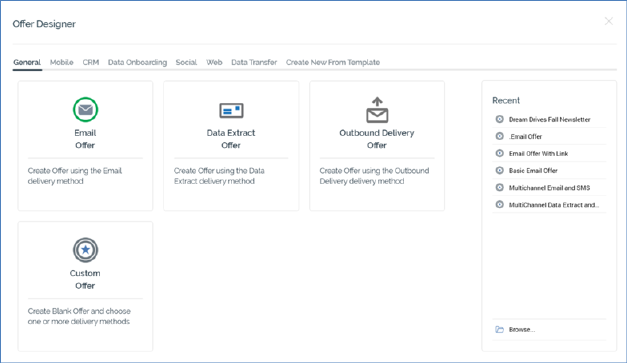
The Offer Designer Start Page is shown upon invocation of Offers at the quick access menu, and also on clicking Create new Offer at the Offer Designer toolbar. It contains the following:
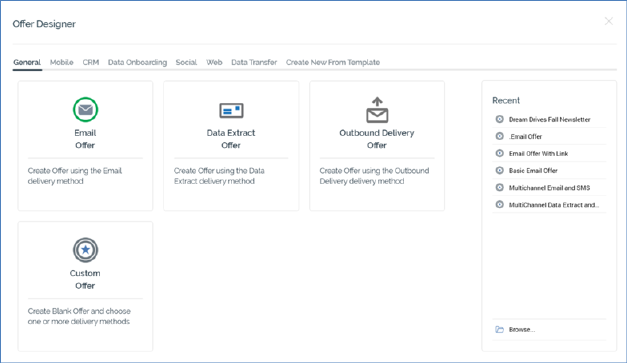
•Separate tabs facilitating creation of the following Offer types. Selection of a specific offer type creates a single-channel offer supporting the delivery method in question.
o General
§ Email Offer
§ Data Extract Offer
§ Outbound Delivery Offer
§ Custom Offer: clicking this option displays the Choose Delivery Methods overlay. This allows you to select one or more delivery methods of your choice. It is covered elsewhere in this documentation.
o Mobile
§ SMS Offer
§ Push Notification Offer
§ Push Notification Direct Offer
o CRM
§ Microsoft Dynamics CRM Offer
§ Salesforce Offer
o Data Onboarding
§ Facebook Audience Offer
§ Google Ads Customer Match Offer
§ LiveRamp Offer
§ Realtime Cache Offer
§ Twitter Tailored Audience Offer
o Social
§ Facebook Offer
§ LinkedIn Offer
§ Twitter Offer
§ Twitter Direct Offer
§ YouTube Offer
o Web
§ RSS Offer
o Data Transfer
§ Salesforce Marketing Cloud Data Transfer Offer
•Create New From Template tab: lists any offer templates configured at the current RPI client:
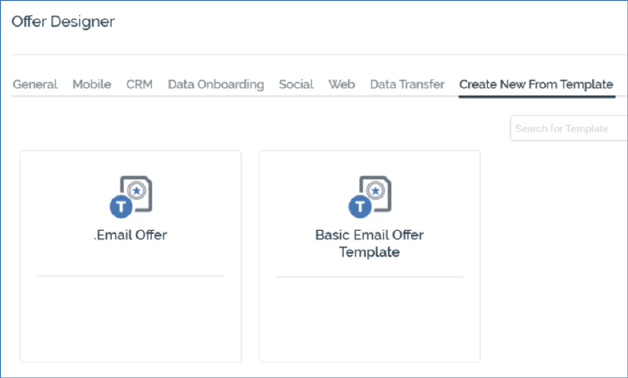
More information on offer templates is provided elsewhere in this documentation.
You can search for a template using the field and button provided. If multiple search results are displayed, they can be accessed using the Previous and Next buttons.
•Recent: lists recently-accessed offers, facilitating the opening of the same.
•Browse: displays the Open Offer File System Dialog, allowing you to select an offer to open.
A Cancel button is shown at the top of the Start Page. Clicking it removes the Start Page from display, and redisplays the Offer Designer. The Cancel button is only shown on invocation of the Start Page by clicking Create new Offer at the Offer Designer toolbar.