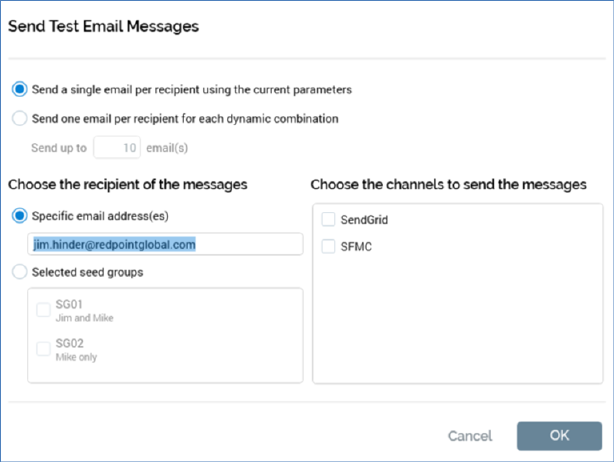
This button allows you to send the email content to a specified email address, or series of email addresses configured within (a) list(s) of seeds in order to check the display of the final, delivered email. If you attempt to send test emails prior to the offer being saved, a warning dialog is displayed, advising you that it is necessary to invoke save first. Similarly, if you attempt to send test emails before the offer is valid, you are advised to resolve the validation issues before sending.
Clicking the button displays the Send Test Email Messages dialog.
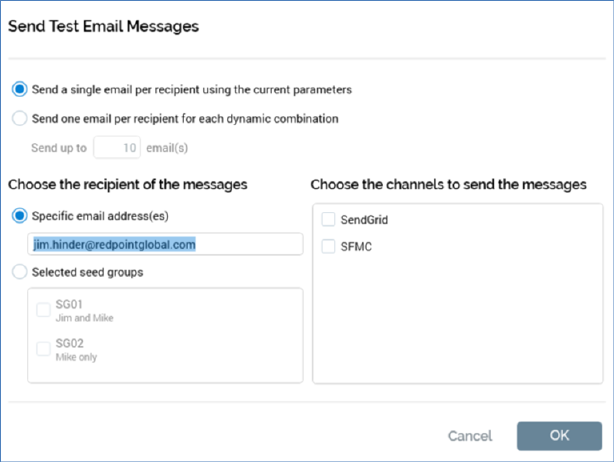
The dialog contains the following:
•Send a single email per recipient using the current parameters: this option is selected by default. If selected, a single email is sent per recipient using the parameters provided at the Preview tab.
•Send one email per recipient for each dynamic combination: selecting this option enables the Send up to... field. It also disables the Selected seed groups radio button and accompanying list (it is not possible to send dynamic email combinations to seed groups). If this option is selected, one email of each format for each dynamic combination is sent to recipient (up to a maximum number of emails defined by the Send up to... value; note that text and HTML versions are counted separately).
•Send up to [n] emails: this field is mandatory if enabled. If system configuration setting MaxNoDynamicTestSendEmails is greater than or equal to 10, its default value is 10, otherwise its default value is accordant with the setting. Note that you cannot specify a value therein that is greater than MaxNoDynamicTestSendEmails.
•Specific email address: a radio button that is selected by default, and which denotes that the test emails are to be sent to one or more specified email address. When selected, the [Email address] text field is enabled.
•[Email address]: a text field that defaults to the current user's configured email address. If you wish, you can overwrite the default value with one or more other email addresses, which must be separated by semi-colons.
•Selected seed groups: a radio button, unselected by default. Selecting enables the [Seed groups] list. The button is disabled if Send one email per recipient for each dynamic combination is selected. Note that the personalization of test emails sent to seed groups on the basis of having been targeted by a selection rule is not supported.
•[Seed groups] list: all seed groups configured within the current RPI installation are listed. Each seed group is accompanied by a checkbox. You can select the seed groups to which test emails are to be sent. Note that the name of the email address column at the seeds table must match the name of any email channels' Recipient email attribute. Note that this field is disabled if Send one email per recipient for each dynamic combination is selected.
•Choose the channels to send the messages: all configured email channels are listed, and each is accompanied by a checkbox. If a single channel is listed, it is selected by default. If multiple are listed, none are selected. You can choose the channel(s) by which the emails to be sent.
Email channels with no Recipient email are still available for selection. You can use the same to send a test email to a single email address; however, if you attempt to use such a channel to send a test email to one or more seed groups, a validation error is displayed at the bottom of the Send Test Email Messages dialog.
•OK: invocation of this button initiates the sending of test emails to the specific email address or seed groups, and displays the Confirm Test Email Send dialog:
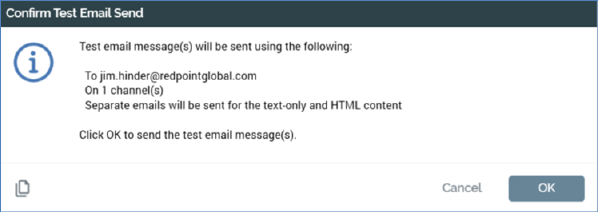
You can click OK to proceed with sending the test emails; doing so creates a Fulfillment test job and displays it in the My Jobs Dialog. Full details of the job and Dialog can be found in the My Jobs documentation.
You can also click Cancel to remove the dialog from display without sending test emails.
The emails to be sent will depend on the offer’s Content mode setting:
o If set to Multi-part, both HTML and text emails will be sent.
o If set to Text only, only text emails will be sent.
o If set to HTML only, only HTML emails will be sent.
Any BCC settings at the selected channel and current offer are taken into account at the sending of test emails, with BCC emails being delivered as appropriate.
Validation errors are shown when attempting to send test emails in the following circumstances:
o A specific email address is chosen and [Email address] is blank ('Please enter an email address to send the test email messages to and try again').
o [Email address] contains an invalid email address ('Please enter a valid email address and try again').
o Selected seed groups is chosen and no seed groups are selected ('Please select at least one seed group to which to send the test email messages and try again').
o No channels are selected ('Please select at least one channel to send the test email messages and try again’).
o A BCC override email address is set at the offer’s Properties section, and the selected channel provider does not support BCC.
If you attempt to send test emails and the selected channel does not support a feature within the offer, a runtime validation error is raised and you cannot proceed with the test.
If no seeds are present in a seed group, the Send test emails… job fails and the error advises of the nature of the problem.
The sending of email offer content containing a table asset to seed groups is not supported.
When a test email that contains an embedded email address attribute is delivered, the attribute in the delivered mail displays the recipient's actual email address (to which the test mail was sent).
Note that web adapters are only applied during the sending of test emails when sending to seed groups, and not to a specific email address.
•Cancel: removes the dialog from display and abandons sending the test emails
Note that, if sending a test email via Salesforce Marketing Cloud, and having checked the channel’s Remove default footer property, you must supply an alternative text footer or execution will fail.
Certain email features are not supported when sending test content via certain email channel providers. Please see the RPI Plugin Features Matrix for more details.