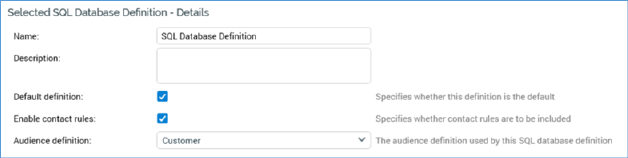
This section displays the details of the SQL database definition selected currently in the list. If no definitions have been configured, an advisory message is displayed.
The sections contains a tabset, which contains Details and Attributes tabs.
The Details tab contains the following properties:
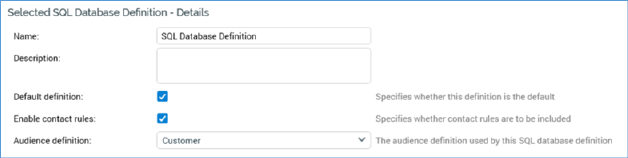
•Name: the unique name used to identify the definition. Name is mandatory, can be a maximum of 100 characters in length, and must be unique across all definitions.
•Description: an optional property that can be a maximum of 1000 characters in length.
•Default definition: this checkbox is unchecked by default. It allows you to define one of the definitions as default. When creating a new basic selection rule, its Database Definition property will be set automatically to the default SQL database definition.
•Enable contact rules: this checkbox, which is checked by default, allows you to specify whether contact rules are to be made available at basic selection rules using the current definition. Contact rules allow you to target on the basis of an individual having previously been contacted via RPI. When the property is unchecked, a Resolution level property replaces Audience definition. Note this property is not shown when configuring SQL database definitions in a NoSQL data warehouse/SQL auxiliary database environment.
•Resolution level: this dropdown is shown when Enable contact rules is unchecked. It lists all resolution levels configured at the current RPI client. The default resolution level is selected automatically. Note that selection of a resolution level is mandatory if the property is shown.
•Audience definition: this dropdown is shown when Enable contact rules is checked. It lists all audience definitions configured at the current RPI client. The default audience definition is selected automatically. Note that selection of an audience definition is mandatory if the property is shown.
The Attributes tab allows you to define a hierarchical tree structure of the tables and attributes that are to be mapped within the current SQL Database Definition. Any attributes mapped in this context will be available to be added as criteria with a basic selection rule. Tables are used to organize criteria. For more information, please see the basic selection rule documentation.
The Attributes tab contains the following:
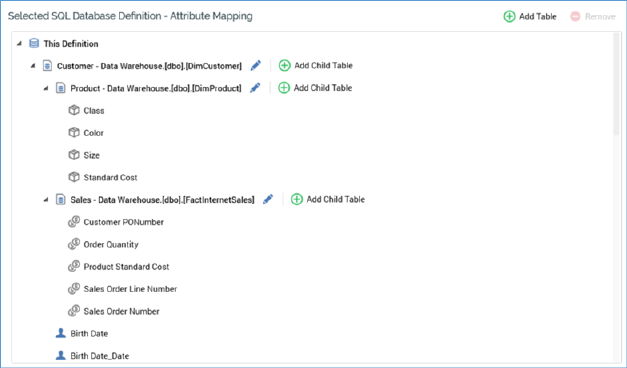
•Toolbar: exposing the following:
o Add Table: clicking this button adds a new, unconfigured table to the treeview. The new table is presented in Edit mode and is added after any existing child tables.
o Remove: this button is enabled when a table or attribute is selected in the treeview. Invocation removes the selected item without displaying an 'Are You Sure?' dialog. Any child tables and/or attributes are also removed.
•Treeview: the treeview is used to define the hierarchical structure of tables and attributes within the SQL database definition. A new definition contains a single top-level node called 'This Definition'.
You can add tables to This Definition, and nest tables within tables, using the Add Table button. You can roll up or expand tables as required.
You can add attributes to This Definition, or tables within the treeview, by dragging them from the toolbox and dropping them in an appropriate position (onto This Definition, an existing table or onto the list of attributes within This Definition or a table.
When you drop one or more attributes, the following dialog is displayed, allowing you to specify whether the attributes are to be added as standard attributes, or as placeholders.
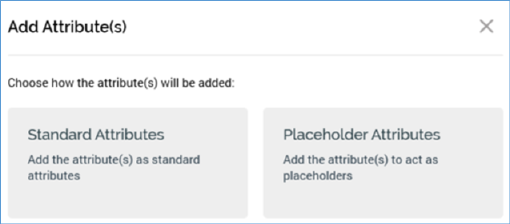
For more information on using placeholder attributes in basic selection rules, please see the Basic Selection Rules documentation.
You cannot include Model Project, Exists in table or Parameter attributes. An informational tooltip is shown on hovering over an attribute.
It is optional for This Definition to contain tables and/or attributes. A definition without tables or attributes can be used to enable contact rules only at a basic selection rule.
It is mandatory for a table to contain at least one nested table or attribute.
The treeview is ordered with tables displayed first, in alphabetical order, with attributes, also in alphabetical order, afterwards. The same ordering applies within a table.
Tables can be shown in display or edit modes. When in display mode, the following are shown at a table:
o Display name: read-only; if not provided, '[No name]' is shown.
o Database table: read-only; if not provided, '[No table chosen]' is shown.
o Edit: clicking this inline button places the table into edit mode.
o Add child Table: clicking this inline button adds a child table to the current table. The new table is presented in edit mode.
When in edit mode, the following are shown at a table:
o Display name: this mandatory text field can be a maximum of 100 characters in length and must be unique within This Definition.
o Database table: you must browse for a table using the Choose Database Item dialog (or select a recently-used table from the list).
o Exit edit mode: clicking this inline button returns the table to display mode. Dragging an attribute from the toolbox onto the table has the same effect.
o Add child Table: clicking this inline button adds a child table to the current table. The new table is presented in edit mode.
Placeholder attributes can also be shown in read-only or edit mode.
When in read-only mode, a placeholder attribute is shown as per the following example:

An Edit button allows you to place the attribute into edit mode. Only single placeholder att can be in edit mode at a time.
A Remove button is shown when hovering over the placeholder attribute. Clicking it removes the attribute without displaying an 'Are You Sure?' dialog.
When a placeholder attribute is displayed in edit mode, the following are shown:

o '[Attribute Name] 'Placeholder:' [Parameter Name]'
o Parameter Name: this mandatory, updateable text field defaults to the value '[Attribute name] Placeholder'. Parameter Name must be unique within the current SQL database definition.
o Description: optional.
o Default Value: optional; set using a data type-specific control.
o Use Values from List: this checkbox is only displayed if the attribute's data type is String. A checkbox, it is unchecked by default. When checked, the [List] dropdown is shown.
o [List]" this dropdown is shown when Use Values from List is checked. It lists all currently-configured local string Value Lists. When displayed, selection of a list is mandatory.
o Exit edit mode button: clicking this button returns the placeholder attribute to read-only mode.