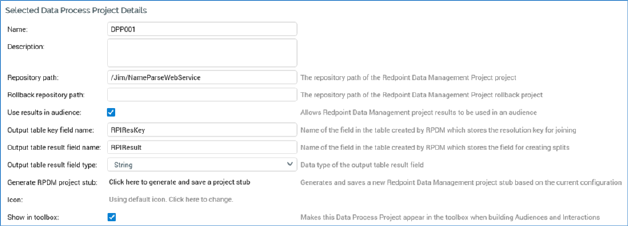
This tab is shown by default. It displays the details of the data process project selected currently in the list.
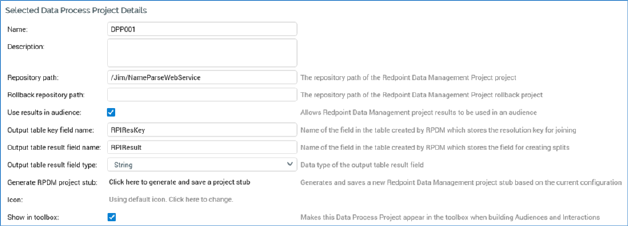
If no data process projects have been configured, an advisory message is displayed.
The tab contains the following properties:
•Name: the unique name used to identify the data process project. Name is mandatory, can be a maximum of 100 characters in length, and must be unique across all data process projects.
•Description: an optional property that can be a maximum of 1000 characters in length.
•Repository path: this mandatory property represents the path of the RPDM project repository where the Data Management project wrapped by the data process project is persisted. The value provided can be a maximum length of 1000 characters.
•Rollback repository path: this property allows you to specify the repository path of an RPDM project that will be executed in the event of the rollback of an interaction workflow including an audience containing a data process block, or a data process activity, which leverages the current data process project.
•Use results in audience: this property determines whether the results of execution of a data process project can be leveraged in an RPI workflow. A checkbox, it is unchecked by default. When checked, the following properties are displayed and enabled:
o Output table key field name
o Output table result field name
o Output table result field type
•Output table key field name: this mandatory property represents the name of the field, in the table created during execution of the RPDM project, which stores the resolution key to facilitate joining to other data warehouse tables. It defaults to the value ‘RPIResKey’. The field might be used e.g. to store the customer key of each customer record processed by the project. The value supplied can be a maximum of 50 characters in length and must be database-compatible.
•Output table result field name: this mandatory property represents the name of the field, in the table created during execution of the RPDM project, which stores the field to in which the result of the project’s execution is stored. For example, it might be used to store a model score to be assigned to each customer record processed by the project. It defaults to the value ‘RPIResult’. The value supplied can be a maximum of 50 characters in length and must be database-compatible.
•Output table result field type: this property represents the data type of the output table result field. A dropdown, it exposes the following values:
o BigInteger
o Bool
o Date
o DateTime
o Decimal
o Integer (the default)
o Money
o String
o Time
•Generate RPDM project stub: this button allows you to generate and saves a new RPDM project stub based on the current data process project configuration. On invocation, if the current data process project's State is not Unchanged, a warning is displayed. If the data process project is Unchanged, the Save Data Management Project As Windows file system dialog is shown, allowing you to save the project stub. Its name defaults to that of the data process project, and its file type is set to ‘Redpoint Data Management Project’.
•Icon: by default, the text ‘Using default icon’ is displayed at this property. ‘Click here to change’ is shown at a button. Clicking the button displays the Choose Data Management Project Icon Windows file system dialog. The dialog is limited to display image files only. You can select an image file to replace the default icon. Having done so, the new image is displayed at the Icon property, and instead of the default icon at the Data Process Projects list. Having elected to use a non-default icon, you can click the image again to change it. You can also revert to using the default icon by clicking the Clear custom icon button.
•Show in toolbox: this checkbox, when checked, allows the current data process project to be displayed in the Interaction and Audience Designers' toolboxes. The checkbox is unchecked by default.