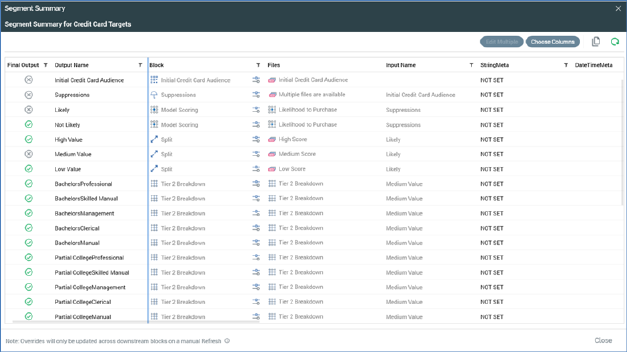
An audience outputs a number of segments, which represent its final outputs, once processing of all of its blocks has completed. Invocation of Segment Summary from the Audience Designer toolbar displays the Segment Summary Window, which provides visibility of the audience’s segments.
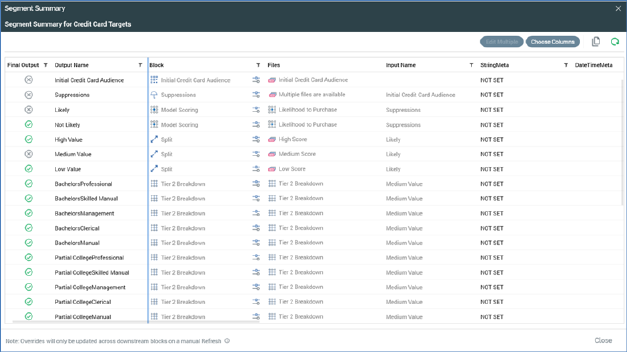
The Segment Summary contains a toolbar and a grid.
•Toolbar: exposing the following options:
o Edit Multiple: this button allows you to edit multiple outputs' metadata values simultaneously. It is enabled when at least one output has been selected. Invocation displays the Edit Multiple Outputs' Metadata overlay.
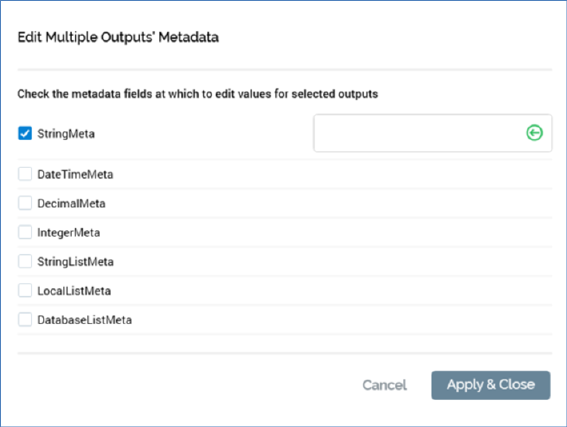
All metadata attributes within the audience's definition are listed. Each is accompanied by checkbox, with all unchecked by default. When checked, an editable field is displayed, accordant with the attribute's data type. You can use the same to change metadata attribute values as required.
A revert button, displayed within each editable field, allows you to revert a metadata attribute to its default value. Invocation displays a read-only 'Revert to default' at the previously-editable field:

Two buttons are shown at the bottom of the overlay:
§ Cancel: clicking this button abandons any metadata edits and removes the overlay from display.
§ Apply & Close: clicking this button applies any changes made within the overlay to the selected outputs' metadata attribute values.
o Choose Columns: this button allows you to show or hide, and order, the columns displayed in the grid. Clicking it displays a dialog, which facilitates display of the following columns:
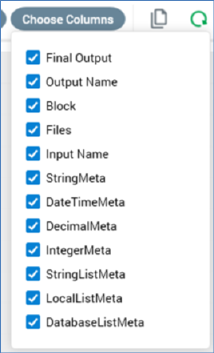
§ Final Output
§ Output Name
§ Block
§ Files
§ Input Name
§ Metadata attributes provided by the audience definition
Details of each of the above are provided in the grid documentation.
All columns are displayed by default. For each column shown in the dialog, a checkbox is displayed. The column is shown if checked, and not shown if unchecked. Column display settings are persisted on a per-client basis.
The following context menu options are available when right-clicking the list of columns:
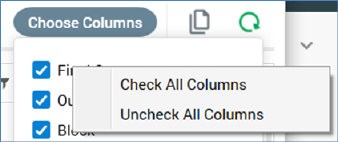
o Copy these details to the clipboard: invocation of this option copies the displayed columns to the clipboard.
o Refresh: loads the latest state of the audience into the Segment Summary. Note that if changes are made to the audience when the Segment Summary is displayed, Refresh must be clicked to reflect the changes therein.
•Grid: the grid lists block outputs, which are presented in execution order within the audience. Orphaned blocks are not listed, and unconfigured cell list and audience blocks are not displayed. The following read-only columns can be displayed (in accordance with the current Choose Columns settings):
o Final Output: a tick or cross indicates whether the current output is or is not one of the audience’s final outputs.
o Output Name: this column is updatable. Provision of an Output Name is mandatory, the value provided must be unique within the list and can be a maximum of 100 characters.
o Block: an icon indicates the output's parent block type. A button – View/configure this Block – is displayed to the right of Block Name. Clicking it displays the block's details in the Audience Block Builder. If the Builder is already open, it is refreshed with the selected block's details.
o Files: if the output is not associated with any files (e.g. a split output without a selection rule), a 'No associated files' message is shown. If associated with one or more files, an icon indicates the file type. Filter, audience and cell list outputs are all associated with a single file. Hovering over such an output's Files property shows the file's details in an informational tooltip and displays Open Latest Version and View Insights buttons.
If the output of a suppressions block:
§ If configured with a single suppression, the suppression's selection rule is shown.
§ If configured with multiple suppressions, the text ‘Multiple files are available’ is shown on a button. Clicking it displays the Associated Files dialog.
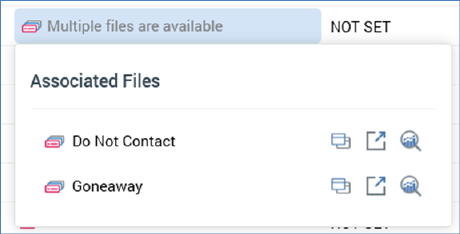
An informational tooltip is shown when hovering over each such file, and inline Open Latest Version, Pop Out and View Insights buttons are available.
If a split output:
§ If configured with a selection rule, the file in question is shown.
§ If not configured with a selection rule, a No associated files message is displayed.
o Input Name: shown as [Input Block Name].[Input Name]. Blank at the audience's initial block.
o Metadata attributes: each output's metadata attribute values are shown for each such attribute configured at the audience’s definition. Metadata values are updateable; however, please note the information message displayed at the bottom of the Window:

Hovering over the information icon displays this tooltip:

A splitter allows for the display of static columns to the left when scrolling the Segment Summary horizontally.
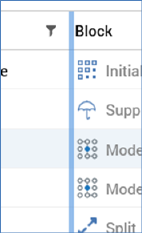
It is displayed to the right of the Output Name column by default, but you can re-position it as required.
You can sort the grid by any column therein by clicking on the column header:
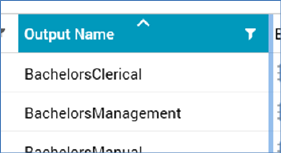
Clicking a column header once sorts in an ascending direction, twice sorts in a descending direction and clicking for a third time removes the sort. You can also sort by multiple columns.
You can also filter the contents of the grid by clicking on the filter icon to the right of the header:
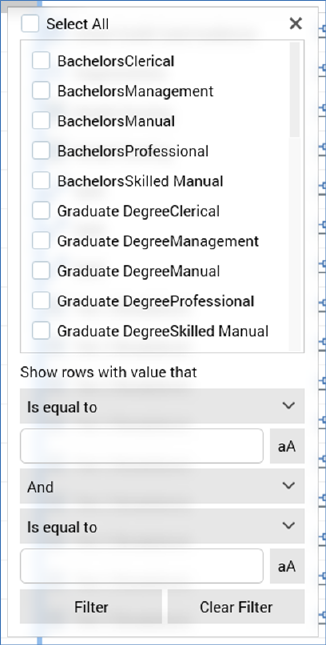
Multiple columns can be filtered simultaneously. Filtering is performed upon database values, not translations.
If the Segment Summary is already open on being invoked at another audience, the current Window is refreshed with data from the context of invocation.