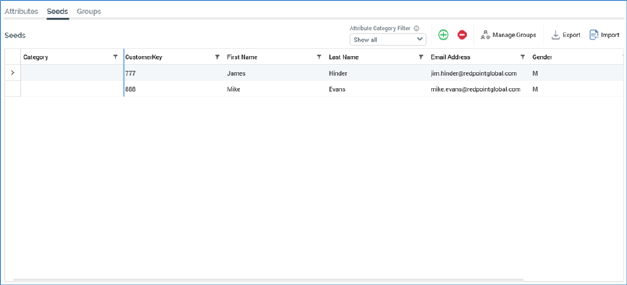
The Seeds configuration interface's Seeds tab contains the following:
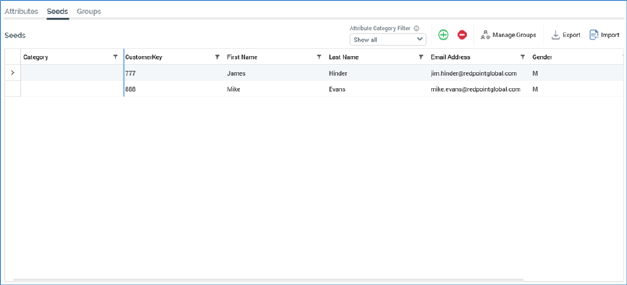
•Toolbar, exposing the following options:
o Attribute Category Filter: this dropdown property allows you to only display seed attributes that match the selected category. It exposes a 'Show all' value by default, as well as a list of distinct Category values as defined at the Attributes tab. You can select a value to limit the attributes displayed in the table to only those matching your selection. Note that changing the selected value removes any applied table filters or sortation.
o Add: invocation adds a new seed to the bottom of the grid. All of the new seed's attribute values are set to their defaults.
o Remove: this option is only available if one or more seeds are selected in the grid. Invocation removes the seed(s) from the grid and is not protected by an 'Are You Sure?' dialog.
o Manage Groups: clicking this button displays the Manage Seed Groups for the Selected Seed dialog.
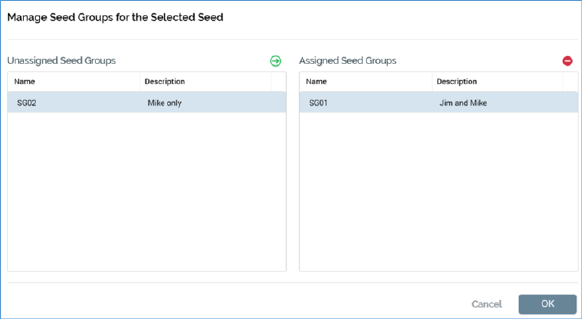
It contains two lists:
§ Unassigned Seed Groups: this list includes all configured seed groups not associated with the current seed. It is accompanied by an Assign selected Seed Groups to Seed toolbar button.
§ Assigned Seed Groups: this list includes all configured seed groups associated with the current seed. It is accompanied by Unassign selected Seed Groups from Seed toolbar button.
You can use the buttons provided to assign and unassign seeds to and from seed groups as required.
o Export: this button is disabled when no seeds are present in the list. Invocation displays the Export Seeds Windows file system dialog, in which the default File name is set to ‘Seeds [yyyy]-[mm]-[dd].txt’. A Save as type dropdown allows you to specify the type of file to be generated at export – one of Text (Tab delimited) (the default), Text (Pipe delimited) and CSV.
You can click Save to save the file in the specified format. Having performed the export, the system displays a confirmatory message.
The resultant file is tab-delimited, and contains the following columns:
§ SeedGUID: a system-generated unique identifier.
§ SeedCategory: as per the Category column.
§ [Seed attributes]: one column is displayed per defined seed attribute. Columns are ordered as per the attributes’ definition in the Attributes tab.
o Import: invocation of this option displays the Import Seeds Windows file system dialog. You can select a file to import, and then click Open to initiate the import of seeds data. You can also define the type of file to be imported.
If you attempt to import a mismatched file type, a warning is raised, and a ‘[file name]_warnings.txt’ file is generated, which contains details of why the import failed.
On successful completion of the import, a confirmatory message advises of the number of seeds newly-imported and/or updated.
At import, if a seed has a matching SeedGUID (meaning that it was exported as an existing seed record), any updated seed attribute values are reflected at the Seeds tab. If the system was unable to update seed attribute values due to a data type mismatch, a message advises:
‘Seeds imported from [Path\File] with warnings. See Seeds [Seeds file]_warnings.txt file for details'
If an incorrect SeedGUID was present in an imported file, the attempted import fails. If the same SeedGUID was present more than once, the latest (in terms of the record’s position in the file) attribute values are imported.
At import, if a new seed, without a SeedGUID, is present, a new seed record is created.
If you import a previously-exported file within which one or more seed records have been removed, the seeds in question are not deleted.
Note that not all seed attributes need be present in import file for a successful import to take place. Also, any seed attributes in file that do not match names of configured seed attributes are ignored.
If created, the aforementioned [Seeds file]_warnings.txt file contains, for each data type mismatch or missing attribute:
‘[Seed number] Unable to parse [data type] value for parameter [attribute name]’
Note that the presence of a SeedCategory column in the imported seed file is optional.
•Seeds grid: when empty, a 'No seeds to display' message is displayed. When populated with one or more seeds, the grid contains the following:
o Category: an optional, updateable column, initially to the left of the table. A splitter is shown to the column's right (columns to left of the splitter remain static when the table is scrolled horizontally; columns can be repositioned as required).
o [One column per seed attribute]: each attribute's default value is displayed initially. You can provide attribute values for seeds, with updateable, type-specific fields provided for this purpose. The maximum length for string seed attribute is 100 characters.
Having updated a seed attribute value, a Remove the override… button is displayed to the right of the field in question. Clicking it reverts the attribute to its default value.
Note that provision of a seed attribute value is optional.
You can sort the grid by any column. You can also filter columns as required