
Search results are displayed after execution of a search.
Search results can be displayed across more than one page. The number of results per page is controlled by system configuration setting MaxFileSearchPageSize. Next and Previous Page buttons are displayed to the right-hand side of the Search tab header.

The buttons are enabled only when additional results pages exist. Invocation displays the next or previous page's worth of results (as appropriate).
Search results are grouped by folder. Folders are ordered strictly alphabetically by folder name – irrespective of full folder path. Files are ordered by type, then name within a folder. When you hover over a folder, its full path is displayed in a summary tooltip.
Indication of a file’s linkage to one or more Wiki or web pages is carried out through use of a triangle icon:

You can choose to view search results as file details, or as thumbnails. You can switch between views using the toggle buttons at the bottom of the tab:

•View details: this option is selected by default, and displays files using icons and names:
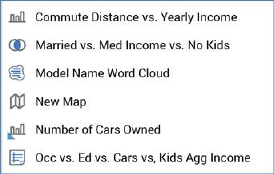
•View thumbnails: When this option is selected, files are shown using thumbnail images. If a file's type is other than image asset, a file type icon and name are shown:
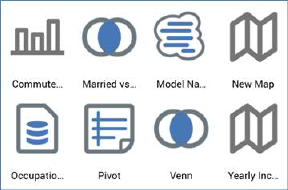
If a file's type is image asset, a thumbnail representation of an image is shown:

The image's dimensions are shown at the bottom right of the thumbnail. These are also displayed in the informational tooltip shown when hovering over an image asset in search results.
At external images, thumbnails are generated dynamically at initial folder display within each RPI session and are displayed at an open external content provider folder as they are generated. Thumbnails are re-generated at each subsequent RPI session.
If a file is an HTML asset that is used as a template, a thumbnail representation of the template's structure is displayed:

An additional Is template property is shown in the informational tooltip displayed when hovering over an HTML template asset in search results.
You can control the size of thumbnails using the slider displayed when hovering over the View thumbnails button:

Your most recent settings are maintained the next time you access a designer.