
The text displayed at the top of the search tab identifies the current search context – either a specific folder within the RPI file system, or All folders.

By default, the search context is set to your user folder, and the tab automatically displays any files persisted therein that are relevant to the current context – for example, having invoked the Rule Designer, the toolbox folder search lists only files relevant to that designer within your user folder.
You can click the folder name displayed in the Search tab header to change the search context. When you do so, the Choose Folder dialog is displayed.
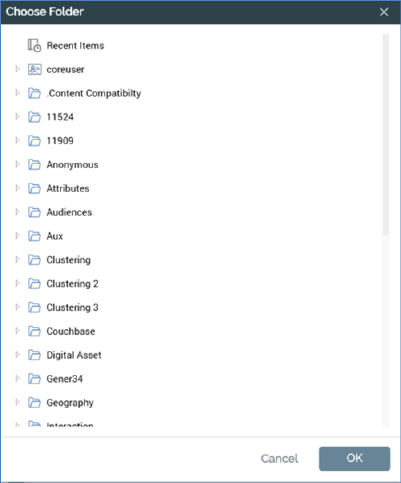
This dialog lists the folders in the RPI file system to which you have access (note that, if required, you can also choose the Recent Items folder).
A context menu is displayed when right-clicking a folder in the Choose Folder dialog, exposing the following options:
•New folder: not available at external content providers.
•Refresh
•Rename: not available at your user folder, or at external content providers.
You can highlight a folder and invoke Choose the selected folder; this updates the Search tab header with the name of the selected folder, and also automatically executes a search to populate the Search tab with files matching the specified search criteria within the selected folder. You can also Cancel the Choose Folder dialog.
When a Search folder context is established, when you hover over the Search tab header a button ('Click here to search within all folders') is displayed to the right. Clicking the button changes the tab header text to 'Search all folders', and automatically executes a search to populate the Search tab with files matching the selected Type (if specified) within all folders.
On initial designer invocation, the Search tab's search context is set to your user folder. When you reset the folder manually, upon subsequent invocation, the Search tab's default folder defaults to the folder to which it was most recently set. This applies equally across multiple RPI sessions. You can set the default folder on a designer-by-designer basis. The setting is tied to your user name, so even if you sign in on another RPI client application instance, your preferences will be maintained.
When you execute an explicit file search the results, when displayed, replace the default Search tab display.