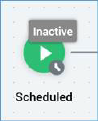
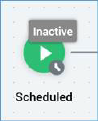
A scheduled trigger is used to initiate activity within a workflow at a specified date and time.
The following options are available in the mini toolbar when you select a scheduled trigger:
•Activate/Deactivate trigger:
o If the interaction contains no unsaved changes, the workflow’s active status is Inactive and the interaction contains no validation errors, the button is enabled and its tooltip reads Activate trigger. Invocation causes the workflow to enter a Waiting for Trigger status.
o If the workflow’s status is Inactive and the interaction has validation errors, the button is enabled and its tooltip reads Activate trigger. However, attempting to activate the trigger causes display of a warning message, and the workflow is not activated.
o If the workflow’s status is Waiting for Trigger, the button is enabled and its tooltip reads Deactivate trigger. You can re-activate the trigger if required.
•Rollback current Workflow Instance: only available post-completion of production execution. Removes the workflow instance entirely.
•Fire trigger: fires the trigger immediately, creating a workflow instance.
•Play/Pause workflow instance:
o If the currently-executing activity’s status is Playing, the button is enabled and its tooltip reads Pause workflow instance. Invocation pauses the workflow instance.
o If the currently-executing activity’s status is Paused, the button is enabled and its tooltip reads Play workflow instance. Invocation plays the workflow instance.
o If the currently-executing activity’s status is not Playing or Paused, the button is disabled.
•Stop workflow instance: only available if the currently-executing activity’s status is Playing or Paused.
•Reactivate trigger: this button is only available when a workflow instance is Stopped in Production mode.
•View results: displays the Results Window, within which the current workflow’s results are displayed.
•Show configuration panel
A scheduled trigger’s configuration panel contains a single tab (General):
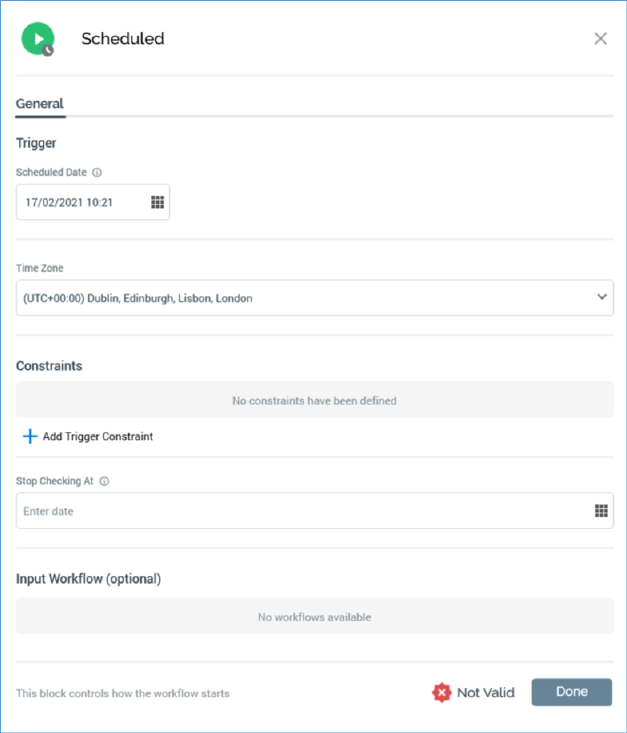
The General tab contains the following properties:
•Scheduled date: the date and time at which the trigger will fire. Scheduled date defaults to the time the trigger was added to the workspace. You can specify it manually, or by using a calendar control. The property is accompanied by an information tooltip:
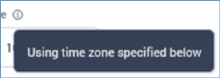
•Time Zone: you can specify the time zone to be used when the trigger fires. The property defaults to the current time zone. Note that changing the Time Zone will have an effect on the displayed time, which may need to be adjusted to reflect the selection.
•Input workflow: optionally, you can elect to define an input workflow for the scheduled trigger. This property is documented separately elsewhere as it shared across all trigger types
Constraints and Input Workflow sections are displayed. They are covered separately in this documentation.