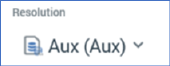
A standard selection rule’s resolution level defines the data warehouse or auxiliary database table from, and the key level at which, records are to be counted when the rule is run. It is set using a dropdown
The list contains those resolution levels that have been set up within the current RPI installation. A new standard selection rule’s resolution level defaults to the value defined as default within the Resolution Levels configuration interface.
If any resolution levels have been configured against auxiliary databases, they are displayed with the name of the database in parentheses.
When you select an auxiliary database resolution level, it is differentiable through the augmentation of its icon with a ‘database’ image:
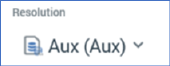
If you change a standard selection rule’s resolution level to a value from another database, a warning is displayed at the rule. Hovering over the warning displays its details in a tooltip. You can click the warning button to copy its details to the clipboard via a context menu option.
If system configuration setting EnableOrgNodeConfigUserControl is set to true, and there exist any resolution levels to which you do not have access, a View restricted items button is shown at the bottom of the list of resolution levels.
Note that restricting access to specific resolution levels is carried out in the Resolution Levels configuration interface, in which you can link a resolution level to one or more organization nodes.
If your user account is linked to an organization node user group that matches a resolution level’s linked organization node, you will have access to that resolution level. If a resolution level is associated with more than one organization node, a user need be associated with only one of the nodes to access the resolution level. If a resolution level is associated with a descendent node from an organization hierarchy, a user associated with an ancestor node may access the resolution level.
For more information, please see the Configuration Workbench documentation.
When you click the button, it is selected, and its text set to Hide restricted items. A list of restricted resolution levels is displayed at the bottom of the chooser.
You can select a restricted resolution level; however, on its display at the standard selection rule, it is accompanied by a warning indicator. A tooltip is shown when you hover over the warning icon
Restricted Items are hidden again on redisplay of the chooser. If no restricted resolution levels exist, the Restricted Items button is not shown.
If system configuration setting EnableOrgNodeConfigUserControl is set to false, Restricted Items are not shown, and access to all resolution levels is freely available, irrespective of any linked organization nodes.