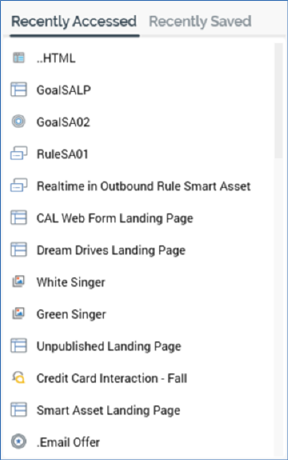
The Recent Items component provides access to the most recent RPI files that you have access or saved most recently.
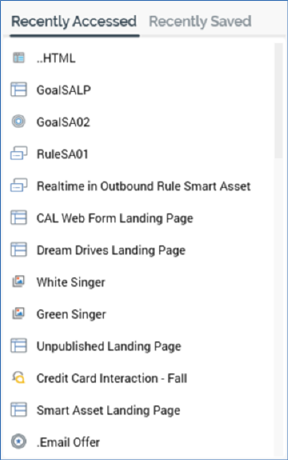
The recent items component provides a convenient method to quickly return to a file upon which you were recently working, without having to browse the file system using the File System Dialog.
Up to 20 of the most recently accessed or saved files upon which you have worked are listed in the Recent Items component.
You can switch between the display of Recently Accessed and Recently Saved files using the tabs provided
Your most-recently used selection is persisted between RPI sessions. Recently-accessed files are saved to the server every minute. This means that they are available to a user at their next sign in should the application close unexpectedly (files accessed within the previous minute will not appear in the list).
For each file, the name is shown; hovering over an item causes the display of its file type and the folder within which it is saved within a tooltip. Note that, if a file is linked to a Wiki or external web page, a blue triangle is not shown.
You can double click on a file in the list to display it. If it is already displayed within an existing tab, that tab is shown. If the file is not displayed, what happens next depends on whether the file is an MDI file or not (RPI files are displayed in two basic types of designer – a single file per tab, or in a Multi-document Interface (MDI) such as the Rule Designer).
•If opened in a single file designer, a new instance of the appropriate designer is opened in a new tab and the file is displayed.
•If opened in an MDI designer:
o If the designer is already displayed, the rule is added to the same and the tab within which it is displayed is shown. The file is displayed at the front of any existing files within the designer.
o If the designer is not displayed, a new tab containing the designer is displayed and the rule shown within it.
If you are unable to open a file in the list (for example, if it has been deleted), a message is displayed when you attempt to navigate to it.
You may then, if you wish, remove the file from display within the list.
A warning is also shown should you attempt to open an external file from Recent Items.
A context menu is displayed when you right-click a file in the Recent Items list:
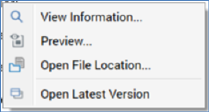
Note that the Open File Location menu option is not available in respect of wrapper audiences, created during execution of the Send Emails training aid.
If a menu command is invoked in respect of a file that has since been deleted, you are offered the chance to remove it from the list (see above).
Note that attributes are not displayed in the Recent Items component, as their display in a dedicated designer is not supported.