
The quick access menu allows you to open an RPI interface in a separate tab. It can be accessed at any time using the button displayed to the top left of the RPI interface:

When you invoke the quick access menu, it appears as follows:
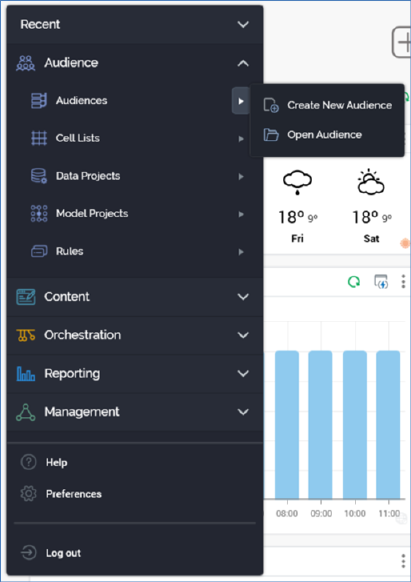
It provides access to RPI functionality. It contains the following.
•Recent: this section lists up to 6 recently-used interfaces in alphabetical order. It is expanded by default when the RPI client application is launched (other sections are rolled up by default).
•Audience:
o Audiences
o Cell Lists
o Data Projects
o Model Projects
o Rules
•Content:
o Assets
o Export Templates
o Landing Pages
o Offers
o Smart Assets
•Orchestration:
o Data Connectors
o Interactions
o Realtime Layouts
o Subscription Groups
•Reporting:
o Dashboards
o Reporting Hub
o Single Customer View
•Management:
o Configuration
o Operations
o Wiki
•Help
•Preferences
•Log Out
Within many of the options in the menu further sub-options are available by clicking the arrow to the right:
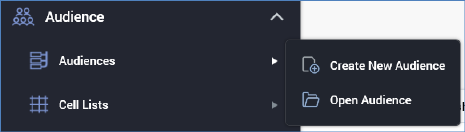
Details of specific designers’ invocation are described in each interface’s own documentation.
Note that you are only able to open a single instance of each of the Operations interface and Configuration Workbench.
The quick access menu is removed from display when you click elsewhere within or outside RPI, or when a tab is opened.