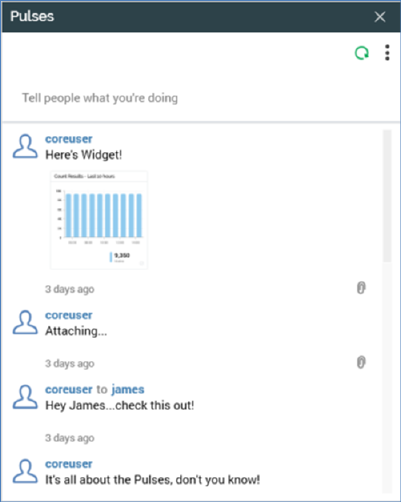
The Pulses Window is an autonomous, floating Window that is used to display pulses and, in particular, pulses relating to a specific file (full details of what pulses are and how they are used within RPI are provided within the Dashboards documentation, within which context they are realized using the Pulses widget).
You can invoke the Pulses Window by clicking the Pulses button within the main RPI toolbar and selecting Open Pulse Browser or View Pulses related to ‘[filename]’.
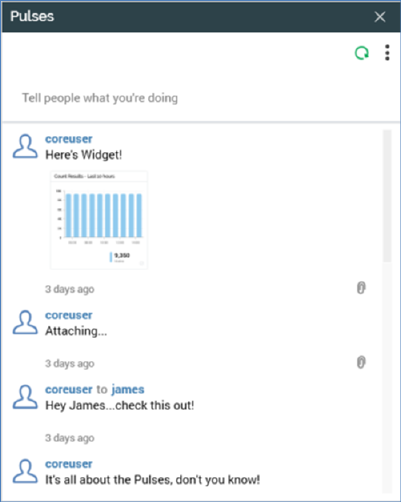
The contents of the Pulses Window depend upon the current context within which it is invoked. You can establish a ‘context’ by opening a file in its appropriate designer (e.g. an audience in the Audience Designer). You can establish a selection rule or realtime decision as the current context by highlighting it in the Rule Designer. Viewing an unsaved selection rule or realtime decision or highlighting more than one or an unsaved file of these types, does not establish a new context. If you highlight no rules, or more than one rule, in the Rule Designer and the Designer contains a saved selection rule workspace, the workspace becomes the current context. Also, viewing a Wiki page in the Linked Page Browser does not establish a context.
When you invoke the Pulses Window having established a context, its Related to filter is set automatically to the current context's file. Additionally, an extra section (Show Pulses Related To) is displayed at the bottom of the Pulses Window. The name of the file representing the current context is shown, along with an icon illustrating its type. The file’s path is also shown. The Pulses Window itself is filtered such that it lists only pulses relating to the current context.
You can re-establish the current context by closing and re-opening the Pulses Window. If the context has changed in the interim, it is reflected in the Window’s contents.
The Pulses Window is functionally identical to the pulses widget. You can specify additional filters in the Pulses Window, which will continue to be applied as the context changes. These filter settings are persisted between invocations of the Window.
If you reply to a pulse within the Pulse Window when the context is set to a file, the file is added automatically to the reply.
When you invoke the Pulses Window once a file context has been established, two buttons are displayed to the right hand side of the 'Showing Pulses Related To' header:
•Open Latest Version: invocation of this option opens the latest version of the file in question in a new tab. If the file is a selection rule or realtime decision, if the Rule Designer is already open, the file is opened in that designer instance; if the relevant designer is not open, it is opened. If the file is already open, the tab within which it is displayed receives the focus.
•View Linked Options: clicking this button displays a context menu, allowing you manage or view the Wiki or web page linked to the file.
The Pulses Window can also be used to display Pulses in a conversational view; for further information please see this topic’s own separate section.