
The Publish Landing Page overlay is shown when the Publish toolbar button is clicked.

It contains the following:
•Location: this property allows you to choose a web publish site or folder to which the landing page will be published. Full details of web publish folders can be found within the Configuration Workbench documentation. The property is mandatory. Prior to the property's population, a Choose publish location button is displayed. Clicking the button displays the Choose Publish Location dialog.
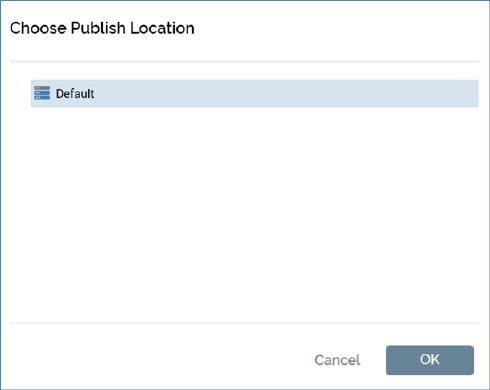
A treeview displays all configured web publish sites, and the folders they contain. You can select a site or folder and click OK to specify the Publish to location.
If you select a site, it is displayed as ‘[site name] – Root’. If you select a folder, it is displayed as ‘[site name] - [folder name]’.
Clicking Cancel removes the Choose Publish Location dialog from display (clicking off it has the same effect).
Having selected a site or folder, you can click it again to redisplay the Choose Publish Location dialog, should you wish to change it.
•Filename: you must specify the full name, including the extension, of the landing page file. The value provided can be a maximum of 100 characters in length and must be a well-formed filename.
•Generate preview: this checkbox is initially checked by default (your selection is thereafter persisted as a user setting). When checked, on publishing the landing page, a preview image is generated for display in the Realtime Details Report. The image is not generated when the checkbox is unchecked.
•Publish: this button is enabled when available when the landing page is valid. Clicking it publishes the landing page by creating a Publish Landing Page job, which is displayed in the My Jobs Dialog. For more information, please see the My Jobs documentation.
If the landing page contains unsaved changes, the button is named Save & Publish. On invocation, if the landing page has yet to have been saved, the File System Dialog is presented to facilitate its saving, after which the page is published. If already saved, changes are written to the existing landing page file, after which the page is published.
System configuration setting LandingPageJavascriptLibraryURL is used to control the path to the RPI JavaScript web client in a published landing page. If the setting is blank, the path is set to the default relative path, e.g.:
<script type="text/javascript" src="/RPIFormValidation/shared/js/rpiwebclient/rpiWebClient-6.2.js"></script>
If the setting is set to a website URL, the path is fully qualified, e.g.:
<script type="text/javascript" src="https://local.rphelios.net/RPIFormValidation/shared/js/rpiwebclient/rpiWebClient-6.2.js"</script>>
If you attempt to publish a landing page containing a web form with a Form identifier already used by another web form in the current RPI client, the publish job will fail with the following error:
‘The form identifier ‘[Form identifier]’ has been used by another published web form File name ‘[Filename]’, published on page ‘[Landing Page]’ by [user] on [date]’
If you attempt to publish a landing page containing a smart asset, at which images are to be published to an external folder, and a default smart asset location has not been configured, an error occurs.
Multiple attempts to publish the same landing page to the same location in quick succession may result in the failure of one or more Publish jobs.
Publishing a landing page creates an audit record with Audit Type ‘Object Execution’ and Audit Sub Type ‘Landing Page Publish’.
When a landing page associated with file metadata is published, the metadata is persisted at data warehouse table RPI_WebPages_Meta, in the PageMeta column.