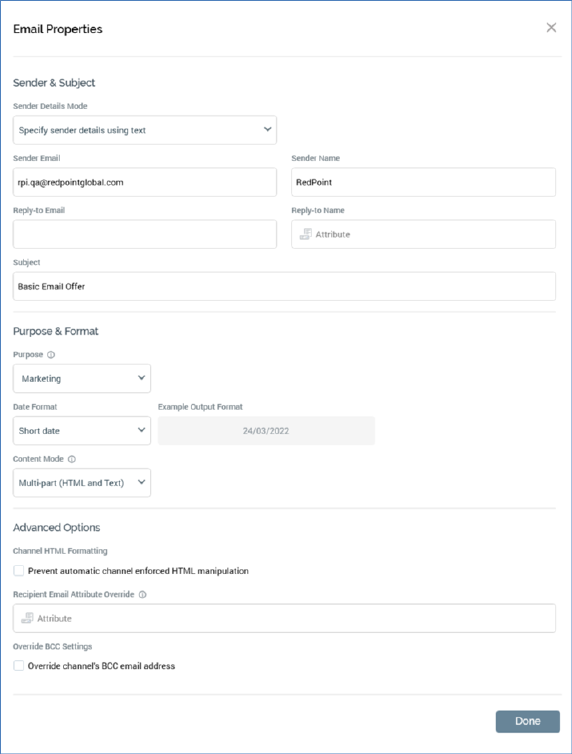
Clicking the Properties toolbar button displays the Email Properties overlay.
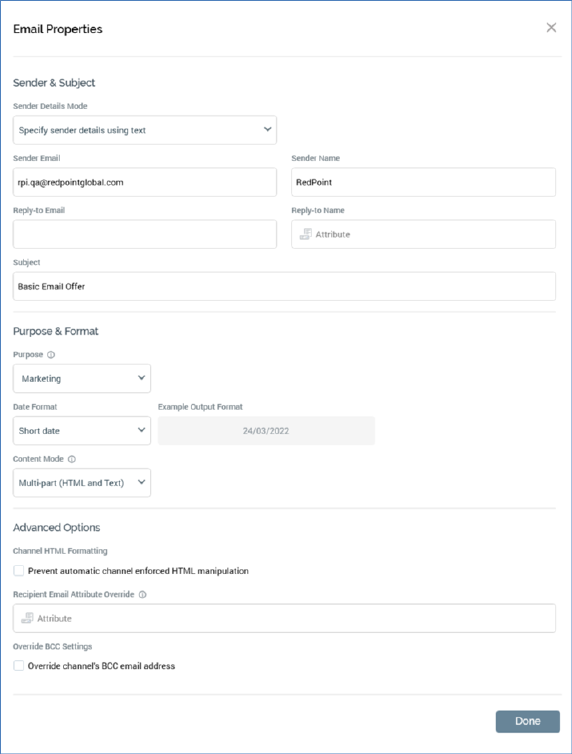
The dialog contains the following:
Sender & Subject section:
•Sender Details Mode: this dropdown allows you to specify how the email will source its sender details. Two values are offered:
o Specify sender details using text: the default, selecting this option displays Sender Email and Sender Name text properties.
o Specify sender details using attributes: selecting this option displays Sender Email and Sender Name attribute properties.
•Sender Email: if Sender Details Mode is set to ‘Specify sender details using text’, this is a text field, which is mandatory and a maximum of 100 characters. Sender email must be a valid email address. If Sender Details Mode is set to ‘Specify sender details using attributes’, this is a mandatory attribute property, which accepts only database column attributes. Anonymous auxiliary database attributes are not supported in this context.
•Sender name: if Sender Details Mode is set to ‘Specify sender details using text’, this is a text field, which is mandatory and a maximum of 100 characters. If Sender Details Mode is set to ‘Specify sender details using attributes’, this is a mandatory attribute property, at which the same restrictions as Sender Email apply.
•Reply-to Email: this optional text property accepts a maximum of 100 characters. The value provided must be a valid email address.
•Reply-to Name: you can optionally specify an attribute from which to source the email offer's reply-to name, by browsing or using drag and drop. Having populated the property, you can view information relating to the attribute in the File Information Dialog. You can also clear your selection.
Note that reply-to is only supported at the following email providers:
o Amazon SES
o Instiller
o SendGrid
o SparkPost
•Subject: mandatory and also a maximum of 256 characters.
If required, you can customize the subject line by dragging one or more attributes from the toolbox and dropping them into the field. On email delivery, the subject line is resolved to show appropriate values for the included attributes. Anonymous auxiliary database attributes are not supported in this context.
You can also customize the subject line by dragging and dropping text or smart assets therein.
If a smart asset is used in this way, all of the content elements with which it is configured must be in turn configured with text assets. On delivery of the email, the content text that is relevant to the recipient will be displayed at its subject line.
Purpose & Format section
•Purpose: a drop-down field that exposes values ‘Marketing’ (the default) and ‘Operational’. Purpose is accompanied by explanatory text: 'Marketing emails will include opt-out information when delivered; operational will not'. When email offer content is executed in an interaction workflow, if Purpose is set to 'Marketing', the delivered email will contain opt-out and contact details. If Purpose is 'Operational', opt-out and contact details are not included. The property is disabled if you do not have the Offer - Email Purpose functional permission.
•Date Format: you can specify a date format that will be used by all date attributes (whether inserted directly into HTML (raw or rich text) or text content, or from an embedded text, HTML or smart asset) included in the email content.
Date format is set using a dropdown, which exposes the following values:
o Use custom format: selecting this value displays the [date format] field.
o Long date
o Long date and long time
o Long date and short time
o Long time
o Month day
o Short date: the default value
o Short date and long time
o Short date and short time
o Short time
o Sortable
o Year month
The following fields accompany Date format:
o Custom Format: this field is visible and enabled if Use custom format is selected. If enabled, provision of [date format] is mandatory.
o Example Output Format: this read-only field displays the current date and time formatted in accordance with the specified date format settings. If no format is provided, an advisory message is shown (this is also the case if an invalid date format is provided). Literals that do not form part of the date format are shown verbatim.
Dates included in email offer content are formatted in accordance with Date format settings at:
o Preview (HTML and Text)
o Email delivery via an offer activity within an interaction workflow
o Email test delivery
•Content Mode: this property allows you to define whether the email offer is to be multi-part, text only or HTML only. A dropdown field, it exposes the following values:
o Multi-part (HTML and Text) (the default): when selected, you must supply both HTML and Text content for the email offer.
o HTML only: when selected, only the HTML Email Content tab is displayed. HTML content must be provided.
o Text only: when selected, only the Text Email Content tab is displayed. Text content must be provided.
Advanced Options section:
•Channel HTML Formatting: a checkbox, accompanied by the text ‘Prevent automatic channel enforced HTML manipulation’. It allows you to prevent a Salesforce Marketing Cloud email channel performing unwanted automatic HTML manipulation. It is unchecked by default. At delivery of an email through a Salesforce Marketing Cloud email channel, if the offer's property was checked, it is necessary to supply the following Salesforce Marketing Cloud variables manually in HTML email content:
o %%Member_Busname%%
o %%Member_Addr%%
o %%Member_City%%
o %%profile_center_url%%
o %%subscription_center_url%%
•Recipient Email Attribute Override: this property allows you to override an email channel's recipient email attribute. You can populate it using drag and drop, or by browsing for an attribute. Once populated, you can view information about the attribute in the File Information Dialog. You can also clear the property. You cannot populate the property using a model project, exists in table or parameter attribute.
If provided, on execution of a production email offer, the email address to which the offer is sent is defined by the offer-level override, rather than by the channel's Recipient email attribute.
Anonymous auxiliary database attributes are not supported in this context.
•Override BCC settings: this checkbox, which is unchecked by default, allows you to override the BCC settings at the channel through which the email offer will be executed (note that only the Salesforce Marketing Cloud, SendGrid, SparkPost and LuxSci email channels support BCC). When checked, the BCC Details Mode and BCC Email Address properties are displayed.
•BCC Details Mode: this dropdown property exposes two values: ‘Specify email address using text’ (the default) and ‘Specify email address using attribute’. If the former is selected, a BCC Email Address text property is shown; if the latter, an attribute property is displayed.
•BCC Email Address: either a text or an attribute property is displayed, depending on the value you selected in BCC Details Mode. The value provided must be a valid email address string or attribute.
Note that the Email Properties overlay is also displayed at creation of a new email offer (but not when creating an email offer based on an offer template).