
The preview section is displayed to the right of the content panel and provides a visual indication of the HTML asset’s final appearance.

The following buttons are displayed at a toolbar:
•Show the Preview Window as a Popout: clicking this button removes the inline Preview from display, and displays it instead in a non-modal, floating Preview Window.
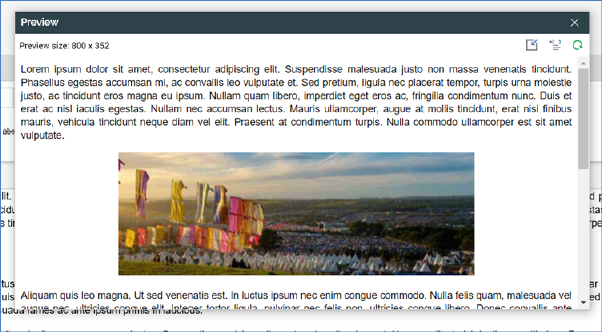
The floating Preview Window is displayed with a minimum width of 800px, and contains the following:
o Preview size: the current size of the Preview Window is displayed. You can click it to change the size of the Preview Window. Doing so displays the Change Preview Size dialog.
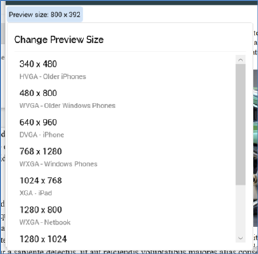
You can click a size to select it, whereupon it is applied at the Preview Window.
By default, the Preview Window is displayed with a width of 800px. On re-invocation of Change Size, if the size was selected manually, the Preview Window is sized in accordance with your most recently-used selection.
o Dock the Preview Window: clicking this button removes the floating Preview Window from display and redisplays the inline HTML Email Preview. Clicking the Window’s Close button has the same effect.
o Show Preview Parameters: documented separately.
o Refresh
Content within the floating Preview Window is updated dynamically as it is changed within the Asset Designer. The Window is closed when the current RPI tab focus is changed.
•View Preview Parameters: invocation of this option displays the HTML Preview Parameters dialog:
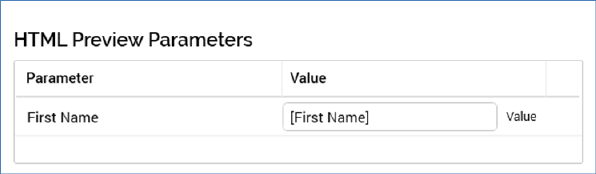
You can specify parameter values for the attributes you have included in order to give an illustration of the asset’s final appearance. Provision of preview values is constrained by data type (string, integer, decimal or date/time).
By default, an attribute’s value is shown as [attribute name]. The preview is updated with a new parameter value immediately as you type.
By default, parameter values are specified using raw database values, rather than translated values (where they exist). You can toggle between ‘Value’ and ‘Trans’ (translation) using the button shown to the right of the parameter. If you elect to specify the parameter’s value using a translation, a dropdown, listing translated and raw values, is shown. Note, however, that when you choose a translated value, the raw value is shown in the preview; RPI only supports the output of raw database values, and not translated values.
•Refresh Preview
•