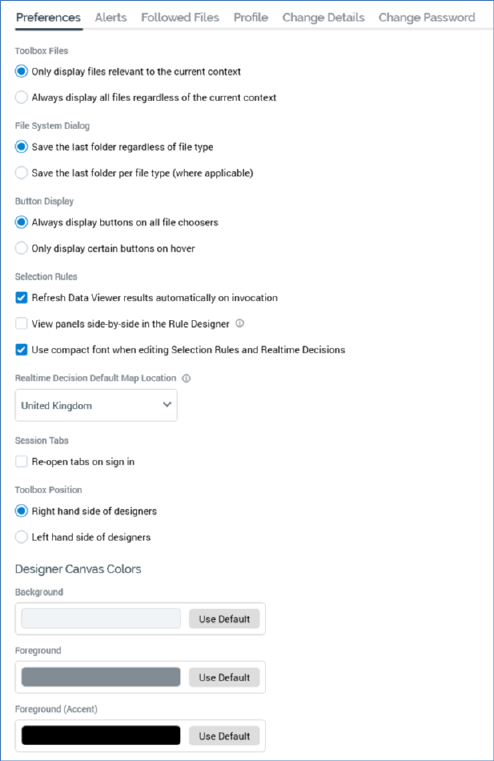
The Preferences tab allows you to manage the following settings for your RPI user account:
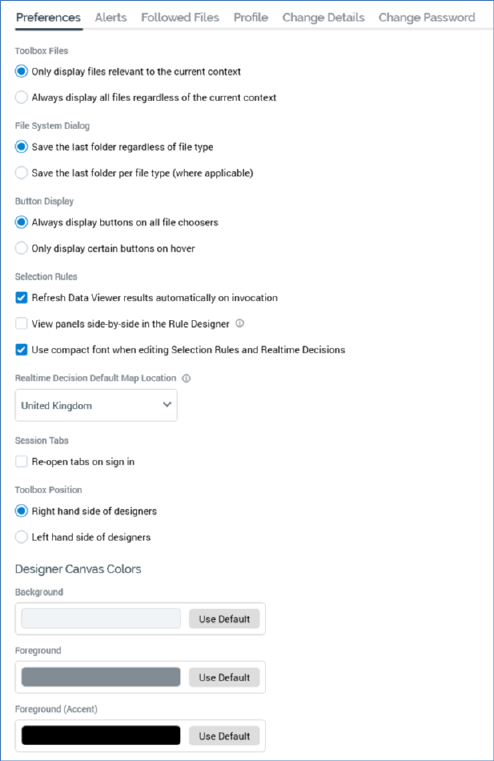
•Toolbox Files: this option is accompanied by two mutually-exclusive radio buttons:
o Only display files relevant to the current context: the default option. When selected, designers’ toolboxes only display files of types that are appropriate to designer in question; for example, attribute and selection rule files are shown in the Rule Designer, but interactions are not.
o Always display all files regardless of the current context: when selected, designers’ toolboxes display all files, irrespective of their relevance to the designer in question; for example, interaction files are displayed in the Rule Designer, despite the fact that they cannot be used in that context.
•File System Dialog: this property is accompanied by two mutually-exclusive radio buttons:
o Save the last folder regardless of file type: selected by default. When this option is chosen, on invocation of the File System Dialog from the main RPI toolbar, an Open command within a designer, or at a file property, the folder displayed is accordant with the most recently-accessed folder within the most recent previous File System Dialog session.
o Save the last folder per file type (where applicable): when this option is selected, the most recently-accessed folder is persisted on a file type-by-file type basis. This applies when opening a file in a designer, or when setting a file property.
For example, the most recently-accessed folder, as displayed on invocation of the File System Dialog, is persisted separately at the Offer Designer and at the Interaction Designer (meaning that different folders can be displayed on invocation of the File System Dialog in these two contexts).
•Button Display: this option is accompanied by two mutually-exclusive radio buttons:
o Always display buttons on all file choosers.
o Only display certain buttons on hover: selected by default.
There are certain property contexts within RPI where buttons are hidden unless hovered over (to maximize the user interface’s clean appearance). This setting provides control over whether to display buttons in this manner, or to show them at all times. The setting is applied immediately upon clicking Apply Changes – the RPI client does not need to be restarted. Any such properties already displayed within an open tab will not be affected by a change to this property.
•Training Aids: this option is accompanied by two mutually-exclusive radio buttons:
o Show training aids where applicable: this option is selected by default. When selected, the Build an Email and Send Emails training aids are made available. Note that this option does not control availability of Send Emails at selection rules, audiences and email offers.
o Don’t show any training aids: when this option is selected, training aids are not available in the aforementioned contexts.
Full details on training aids can be found in the Training Aids documentation.
•Selection Rules: this section contains the following properties:
o Refresh Data Viewer results automatically on invocation: this checkbox is checked by default. When checked, on Data Viewer invocation, the interface is populated with results automatically. If unchecked, results must be refreshed manually.
Note that this property is not shown if working in a NoSQL environment.
o View panels side-by-side in the Rule Designer: this checkbox, which is unchecked by default, allows you to choose between whether to display a single panel horizontally at a time within the Rule Designer, or whether multiple rules can be shown side by side. Note the caveat displayed when hovering over the information tooltip:

When the property is checked, Use compact font... is checked and read-only.
o Use compact font when editing Selection Rules and Realtime Decisions: this checkbox, which is unchecked by default, allows you to specify whether to use a larger or more compact font when viewing and editing rules and panels in the Rule Designer. The property is checked and read-only when View panels side-by-side... is checked.
•Realtime Decision Default Map Location: this setting defines the default location that will be shown when creating a new Geolocation criterion in a Web Realtime Decision. A dropdown property, is exposes the following values:
o Africa
o Asia
o Australia
o Europe
o North America (the default)
o South America
o United Kingdom
•Session Tabs: this property is accompanied by a checkbox:
o Re-open tabs on sign in: this checkbox is unchecked by default. When checked, at next sign in, any open tabs (at the point at which the RPI client was shut down) are re-opened automatically.
If a file was unsaved at the point of its being closed, if changes were saved, the file is displayed in the opened tab. If changes were abandoned, if the file had already been saved to the RPI file system, it is displayed without changes. If never saved, the file is not displayed (an empty designer instance is shown instead).
•Toolbox Position: this property allows you to specify whether to display the designer toolbox to the right (the default) or to the left. Two accompanying radio buttons allow you to define your preference.
•Designer Canvas Colors section: this section contains three properties, which allow you to specify the following colors within the application:
o Background: note that this is not applied at the Rule Designer.
o Foreground
o Foreground (accent)
Each is set using a Choose Designer Canvas Color dialog. Each property is accompanied by a Use Default button, which you can click to revert to the application’s original color selection.