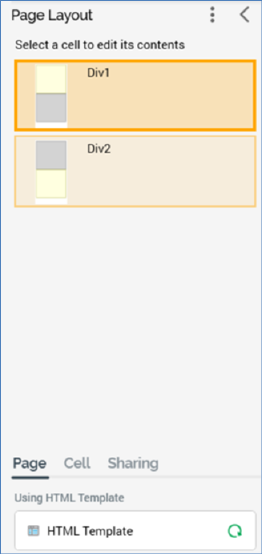
When an HTML template-based cell layout is selected, the Page Layout section appears as follows:
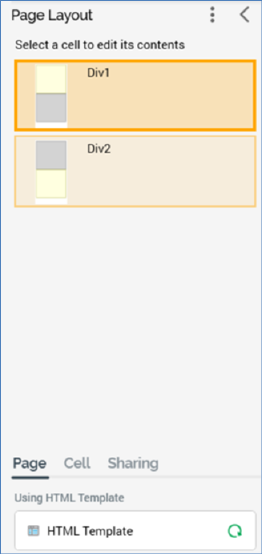
The following are shown:
•Toolbar – exposing a single option (Choose page layout). Covered separately.
•Message: advising you to ‘Select a cell to edit its contents’.
•Cells list: each cell within the HTML template is listed, in the order in which it appears therein. The currently-selected cell is selected. The following properties are shown for each:
o Thumbnail: a thumbnail image provides an impression of the position of the cell (shown in yellow) within the HTML template relative to the other cells therein (displayed in gray).
o Name
o Description
You can select a cell, and then enter content manually therein using the Cell Editor. You can also assign an asset or smart asset directly to an HTML template cell. Note that, if you wish to edit the properties of a directly-assigned image asset, you should access it via the Embedded Items dialog.
A validation error is raised if you configure a cell with an HTML asset that is defined as for use as an HTML template.
•Tabset: covered separately.