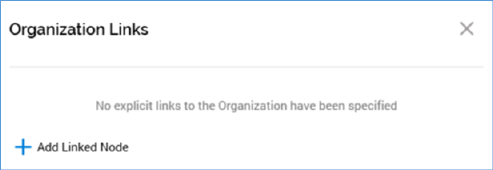
Clicking this button allows you to specify whether the interaction has any explicit links to organization hierarchy nodes in the multi-line field displayed to the right of Name and Description. Organization hierarchy links are used to restrict access to interactions to users through the use of organization node user groups. For more information, please see the Configuration documentation.
If your user account is linked to any organization user groups, the associated organization hierarchy nodes are automatically linked to any new interactions you create.
If your user account is not linked to any organization user groups, an interaction is linked implicitly to the top node of each hierarchy in the organization. If you add a link to any hierarchy node below the top level, links to all other nodes within that hierarchy to which the interaction is to be linked must be defined explicitly.
Clicking the Organization button displays the Organization Links overlay:
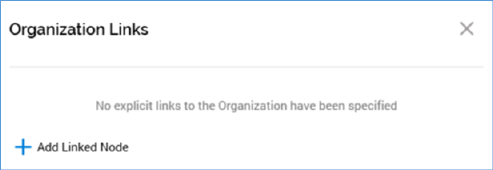
You can click the Add Linked Node button to add an organization node to the interaction. When you do so, the Link Organization Nodes dialog is displayed:
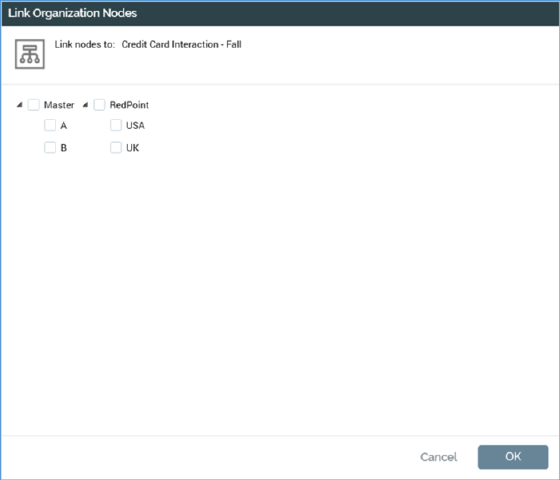
Organization hierarchies are listed in side-by-side treeviews. If your user account is linked to any organization user groups, treeviews are limited to display only the related organization hierarchy nodes, and any linked nodes.
You can select a nodes, then click OK to link the interaction to them. When you do so, linked nodes are displayed like this:
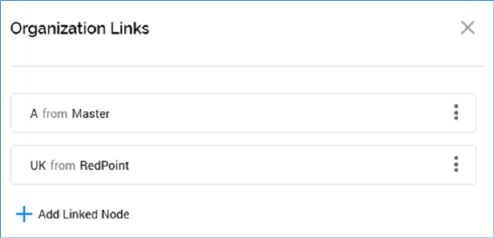
An inline Options menu at each node gives access to a Remove option.