
The Offer Activity Channel Configuration dialog is used to configure an offer activity’s channels.

It is displayed as a modal dialog, containing:
•Channels section: displayed to the left of the dialog. The section contains the following:
o Channels list:
The list displays all channels through which fulfillment will be performed by the offer activity. For each channel, the following read-only properties are displayed:
§ Icon
§ Name: of the specific channel in the context of the offer activity.
§ Channel: name of the channel as defined at the Channels configuration interface
§ Delivery method
§ Filter: if a filter has been applied at the channel, an icon is displayed. Hovering over it displays the following:
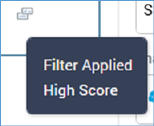
§ Actions menu: exposing the following:
•Move up
•Move down
•Remove
•Selected Channel Details: displayed to the right of the dialog. The following properties are shown for all channel types:
o Name: a mandatory text field, with a maximum length of 100 characters. Name represents the channel in the context of the offer activity, rather than simply the name of the offer (this allows you to provide custom channel names to differentiate, for example, two email channels with different settings configured within the same offer activity). Name defaults to the value selected at the Channel dropdown but can be manually overridden if required.
o Channel: you can select the channel to use using a dropdown.
If any channels’ linked nodes are incompatible with the user’s organization node assignment, a Restricted Items button is shown at the bottom of the list. Clicking the button changes its text and allows you to choose a restricted channel. Note that you will not be able to execute an interaction workflow that contains an offer activity configured with a restricted channel.
If you change the Channel property, and have not supplied a custom channel Name, the Name property will be automatically updated to reflect the change of channel.
A validation error is raised if the selected channel's delivery method is not supported by the offer activity's template.
o Delivery method: read-only and sourced from the selected channel.
o Filter: you can optionally apply a filter to the channel by associating it with a selection rule. If you do so, only records that meet the rule's criteria will be contacted via the channel. You can browse for a selection rule or initiate the creation of a new rule to serve as a filter. Once a filter has been applied, you can open the latest version of the selection rule in the Rule Designer. You can also Clear the selection rule.
Note that a validation error will be raised if you choose a selection rule with an auxiliary database resolution level.
o Seeds: seed groups, and the seeds that they contain, are set up using the Seeds configuration interface. You can include test contacts within your offer output by associating an offer channel with one or more seed groups.
The Seeds property field initially displays the label 'None assigned'. You can attach seeds to the channel by clicking Add/Remove Seed Groups, which displays the Add/Remove Seed Groups dialog.
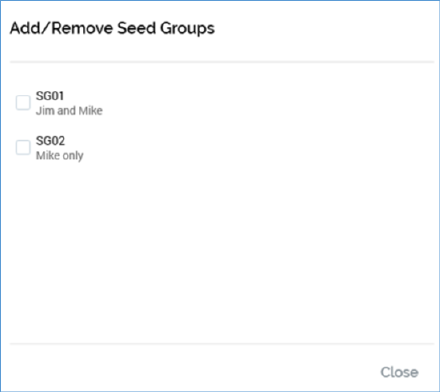
Any selected seed groups are shown as a comma-separated list.
When seed groups have been applied to a channel, an icon accompanies the channel’s delivery method as displayed within the offer activity’s configuration panel.

Note that seeds functionality is not available for the following channel types:
§ Azure Push Notification
§ Control
§ Twitter Direct
§ Salesforce.com
§ Microsoft Dynamics CRM
§ YouTube
The following additional properties are shown for email channels other than Dyn, Acoustic, SendGrid, Listrak and LuxSci:
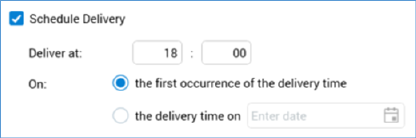
o Schedule delivery: a checkbox, unchecked by default. When checked, the Deliver at and On fields are displayed.
o Deliver at: these field allow you to define the specific time at which the channel provider should send emails. They default to the next full hour (e.g. if accessed at 09:36, the fields default to 10:00).
o On: two radio buttons are displayed:
§ the first occurrence of the delivery time: selected by default.
§ the delivery time on: selection of this option enables a [Date] field, which defaults to today.
Note that, if the scheduled date/time has already passed at execution:
o A runtime validation warning is shown.
o If you proceed with execution, the email offer is sent immediately.
When the offer is configured with more than one channel, an informational message is displayed at the bottom of the dialog:
