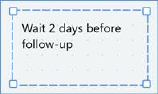
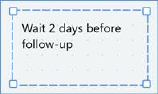
You can annotate a workflow within the Interaction Designer by adding a note to the workspace. Simply drag a Note activity from the toolbox and drop it where required. The new note is presented in edit mode. You can also add a note by selecting Insert Note – displayed at the context menu shown when right-clicking the workspace.
You can edit an existing note by double-clicking it:
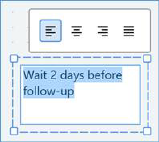
No practicable length limit applies. If the note contains more characters than may currently be displayed, a vertical scrollbar will be shown.
A toolbar shown above the note allows you to control the alignment of the text therein.
A note in display mode is shown without a border (unless selected, when the standard dashed border is displayed). If no text has been added, the default text is shown:
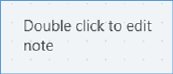
If a note contains more characters than may be displayed within its current size, an ellipsis is appended to the final visible character.
A note is presented in the Foreground (accent) color defined at the Preferences interface.
A context menu is displayed when right-clicking a note. The following options are available:
•Edit Note
•Copy Selected Items
•Remove