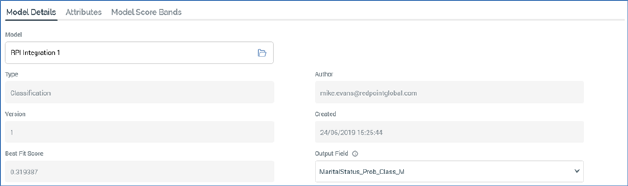
The Model Details tab is used to record details of the AML model to which the model project will connect. It contains the following:
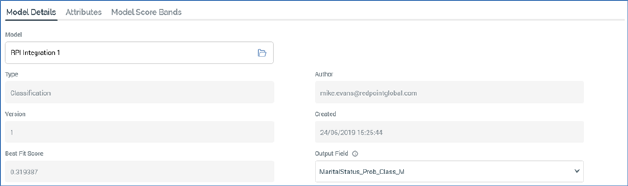
•Model: you must choose a model with which to configure the model project. Clicking the empty property displays the Choose Model overlay, which you can use to select an AML model. When you have selected a model, the Type, Author, Version, Created, Best fit score and Output field properties are populated.
The Choose Model overlay facilitates selection of an AML model. It contains a toolbar, list and OK and Cancel buttons.
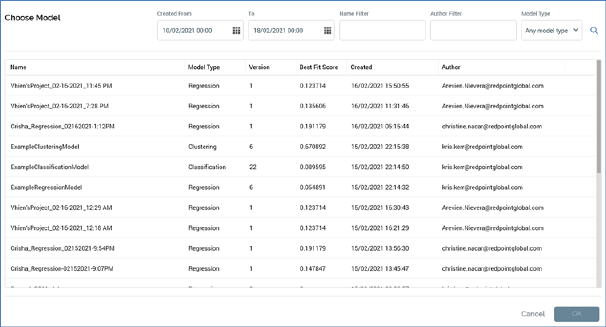
o Toolbar: allows the list of models to be filtered. It exposes the following filters:
§ Created from/to: these date/time fields default to today - 7 days, 00:00:00 and tomorrow, 00:00:00 respectively.
§ Name Filter
§ Author Filter
§ Model Type: a dropdown, exposing the following values:
•Any model type (the default value)
•Classification
•Clustering
•Regression
•Recommender
§ Search: clicking the accompanying button refreshes the list of models.
o List: the list is populated with models matching the currently-applied search criteria. The following read-only columns are shown:
§ Name
§ Model Type
§ Version
§ Best Fit Score
§ Created
§ Author
You can choose a model and click OK to select it; double-clicking a model within the list has the same effect.
o OK: this button is enabled when a model is selected. Clicking it selects the model in question.
o Cancel: clicking this button removes the Choose Model overlay from display. Note that clicking off the overlay has the same effect.
•Type: this read-only property is displayed once a model has been selected. It is set to one of the following values:
o Classification
o Clustering
o Regression
o Recommender
•Author: this read-only property is shown once a model has been selected. It displays the email address of the AML user who created the selected model.
•Version: this read-only property is shown once a model has been selected. It displays the version number of the selected AML model.
•Created: this read-only property is shown once a model has been selected. It displays date and time of the AML model's creation.
•Best fit score: this read-only property is shown once a model has been selected. It displays the AML model's best fit score, which provides an indication of the selected model’s predictive efficacy.
•Output field: this property is shown once a model has been selected. It allows you to select the score field to be used as the model's output (if more than one is available).
A dropdown is used to the facilitate selection of an output field. The dropdown is populated with the output fields exposed by the AML model.
If an AML Recommender model is selected, an additional Recommender Model Options section is also displayed:
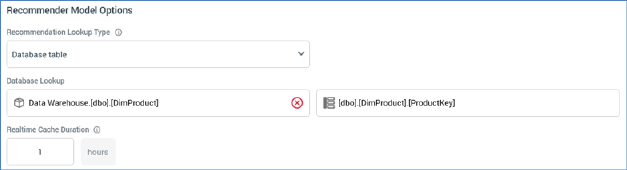
It contains the following:
•Recommendation Lookup Type: this dropdown property allows you to define the type of lookup to be performed when using the model. It exposes the following values:
o No lookup required (the default)
o Value list
o Database table
•Value List Lookup: this dropdown property is displayed when Recommendation Lookup Type is set to 'Value list'. It defaults to 'No value list chosen'. The property lists all currently configured value lists. Selection of a value list is mandatory when the property is displayed.
•Database Lookup: these properties are displayed when Recommendation Lookup Type is set to 'Database table'. Table and Column choosers are provided and are not set by default. Selection of a table and column is mandatory when the properties are displayed. Note that, when using this option, entire records are retrieved from the selected table using the key provided, giving the model project access to all the fields contained therein.
•Realtime Cache Duration: this mandatory integer property allows you to specify the number of hours for which data from the selected table will be stored in the RPI Realtime cache. If set to 0, nothing will be cached. It is displayed when Recommendation Lookup Type is set to 'Database table' or 'Value list. The property defaults to 24 and accepts a range of values from 0 to 99,999.