
The following are displayed at the Manage Realtime Layout overlay's toolbar:

•Validation status indicator
•Publish Smart Assets: exposing two context menu options:
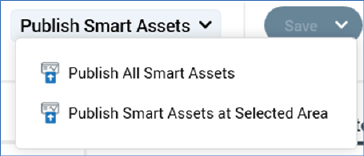
o Publish All Smart Assets: this option allows you to publish all Smart Assets associated with the current realtime layout for use with the RPI Realtime API.
o Publish Smart Assets at Selected [Layout/Area]: this option allows you to publish all Smart Assets within the selected area or layout, and its child areas/layouts, for use with the RPI Realtime API. An information message is displayed when you select this option and no smart assets have been associated with the currently-selected layout or area or its children.
Note that both of the options above are disabled when the current realtime layout is invalid or contains unsaved changes.
•Save: clicking this button saves any unsaved changes within the current realtime layout, and publishes all realtime layouts at the current client to the RPI Realtime API. Note that this does not publish their associated smart assets. A Publish job is created, but the My Jobs Dialog is not shown.
The following save options are available at a context menu:
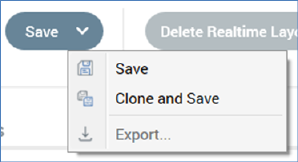
o Save: as per clicking the main Save button.
o Clone and Save: selecting this option creates a new realtime layout based on the current one. The new layout is saved, and displayed in the Manage... overlay. An incrementable integer is appended to the layout's name to ensure its uniqueness.
o Export: this option is available when the realtime layout contains no unsaved changes. Clicking it displays a Browse for Folder Windows file system dialog. Selection of a folder and clicking OK creates an Export job, and displays it in the My Jobs dialog. Having exported a realtime layout, you can import it in the usual manner from the RPI File System Dialog.
•Delete Realtime Layout: this button is displayed in gray...
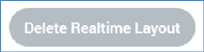
...and changes to red when hovered over:
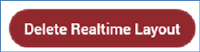
Its invocation is protected by an 'Are You Sure?' dialog. When a realtime layout is deleted, the Manage... overlay is removed from display, the layout is removed from the list and the list is refreshed. An information message confirms the deletion.