
This tab is used to manage the smart assets associated with a layout or area. It contains the following:

When no smart assets are associated with the layout or area, a message is shown:

A list of the associated smart assets is displayed in alphabetical order. The following are shown for each smart asset in the list:

•Smart Asset: a read-only representation of the smart asset file associated with the selected layout or area. An inline Open Latest Version button is provided, and standard file operations can be accessed from a context menu.
•Preview: if the smart asset's default content is an image asset, a preview is displayed inline. Otherwise, it can be accessed by clicking this property to view a preview in the File Information Dialog.
•Actions: this button provides access to the following context menu options:

o View Results: selecting this option displays the smart asset's details in the Realtime Details Report.
o Publish Smart Asset: selecting this option publishes the smart asset. It is disabled when the realtime layout is invalid or contain unsaved changes.
o Remove: removes the smart asset from the layout or area. Not protected by ''Are You Sure?'.
•Tag Name: an optional property used to identify the Smart Asset when using the Realtime API. Tag Name can be a maximum of 100 characters in length, and defaults to the name of the smart asset.
•Published Status: a read-only representation of the current published status of the smart asset (one of Published, Unpublished or Not published). An information tooltip is shown on hovering over the property; when the smart asset is Published or Unpublished:
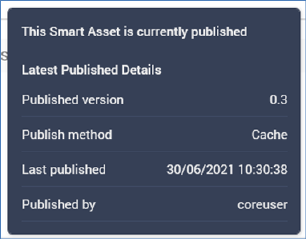 A
A
...and when never having previously been published:

•Show Area: this Yes/No dropdown field allows you to specify that the smart asset be shown as a separate area in the Layout Guide. If set to 'Yes', a separate area, named after the smart asset and with a smart asset icon, is displayed.
The following are displayed at the bottom of the list:

•Add Smart Assets: this button allows you to associate smart assets with the layout or area. Clicking it displays the Add Smart Assets File System Dialog, within which you can select one or more smart assets to add to the list.
•Drag/drop Smart Assets here to add them to this [Layout/Area]: dragging a smart asset from the toolbox and dropping it onto this label adds it to the list. If the smart asset is already present in the list it is not added.
Note that Rule, Model, Goal, Tag, Table and Advanced smart assets can be added to the list. Attribute and Audience Segment smart assets cannot. Note also the presence of an invalid smart asset within a realtime layout does not make the layout itself invalid.
Finally, a new Realtime API Context Paths section is now available in the Smart Asset Designer’s Publish Options dialog. For more information, please see that interface’s documentation.