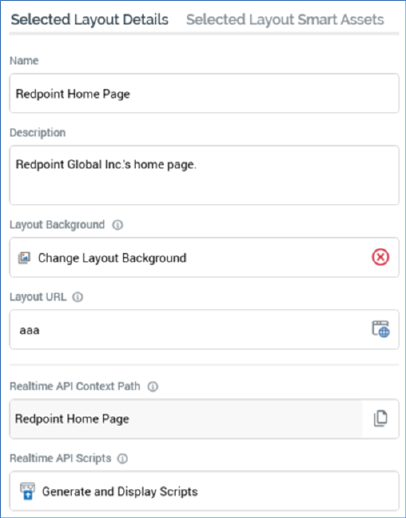
This tab is displayed in the right-hand tabset, and displays the properties of the layout or area selected currently in the Layout Guide or Hierarchy.
If a layout is selected, the following are shown:
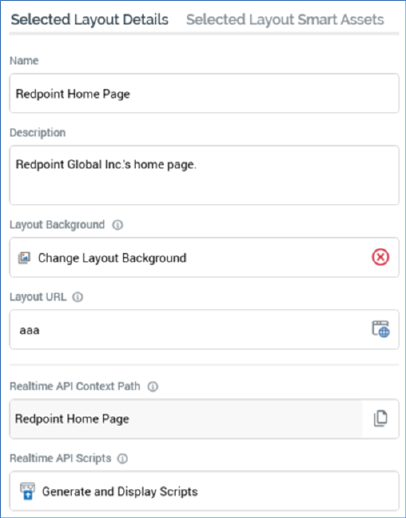
•Name: this mandatory, updateable text field can be a maximum of 100 characters in length. If the root layout, the value supplied must be unique across all realtime contexts at the current client. If a non-root layout, the value supplied must be unique within the parent layout or area. No case restrictions apply, but you may not use the '/' or '.' characters.
•Description: this optional, multi-line text field can be a maximum of 1000 characters in length.
•Layout Background: this property allows you to select an optional layout background to use at the Layout Guide. A button is shown; when a background has yet to be selected, it appears like this:

...and when a background has been selected, like this:

Clicking the button displays the Choose Layout Image Windows file system dialog, which is display image Files only. On selection of an image, it is displayed at the currently-selected layout in the Layout Guide.
•Layout URL: you can optionally provide a URL representing the layout in this text field. When a URL has been specified an Open URL in Web Browser button is displayed to the right of the property. Clicking it opens the URL provided in your default browser.
•Realtime API Context Path: this read-only property represents the full path to the layout, which can be used when accessing it via the Realtime API. It is accompanied by a Copy Realtime API Path to Clipboard button, displayed to the right of the property.
•Realtime API Scripts: this button ('Generate and Display Scripts') allows you to generate scripts to access the layout using the Realtime API. Clicking the button generates the scripts and displays them below the button:

You can copy the JSON body to be used to evaluate smart assets at the current layout.
If an area is selected, the following are shown:
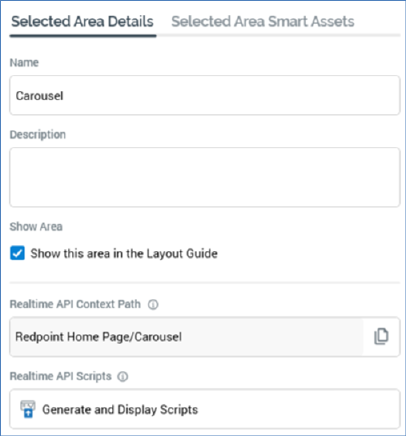
•Name: must be unique within the parent layout or area.
•Description
•Show Area: this checkbox is checked by default. When checked, the area is shown at the Layout Guide. When unchecked, the area is not shown.
•Realtime API Context Path
•Realtime API Scripts