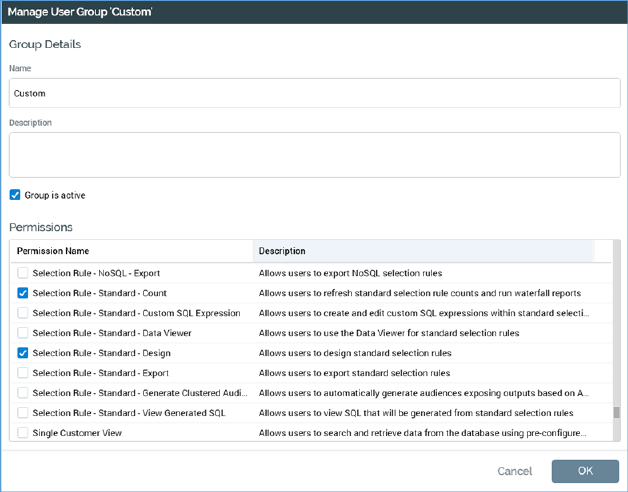
You can initiate the management of an existing user group by double-clicking it in the existing user groups list. Management of an existing user group is carried out in the Manage User Group modal dialog.
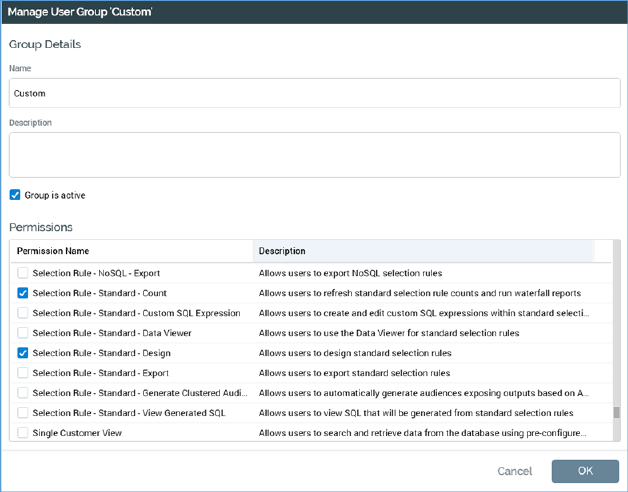
The dialog displays the following user group properties:
•Name: is mandatory, must be unique and can be a maximum of 100 characters.
•Description: is optional and can be a maximum of 1000 characters.
•Group is active: checkbox that indicates whether the group is active. Any of a user's functional permissions that are associated via an inactive group are disregarded when determining permission-based access to system functionality.
The dialog also lists and allows assignment of permissions to the user group. See Create New User Group for details.
You can click OK to finish management of a user group. Doing so causes the data you have entered to be validated; if any validation issues exist, they are displayed as warnings and you must resolve them before the user group can be updated. If no validation errors are present, changes to the user group are saved to the operational database (note the contrast with other configuration interfaces, within which the Save button is used to persist changes). Updates to the user group are reflected within the User Group Management interface.
You may also cancel managing the user group. If you cancel having made changes to the user group, a dialog is displayed, which queries whether you wish to save the changes you made to the user group:
•Yes saves changes made to the user group and closes the dialog.
•No loses changes made to the user group and closes the dialog.
•Cancel retains display of the dialog.
If you elect to manage a predefined user group (System Administrators/Everyone), the Manage User Group dialog is displayed in read-only format.